An email signature acts as your digital business card, playing a crucial role in how you communicate online. Crafting an effective signature enhances your professional image and connects people easily to you. Start by keeping it simple—just a few essential lines with your name, title, company name, and contact information. Including a call-to-action is vital; perhaps link to a blog post or offer. Don’t forget social media icons for brand engagement! Moreover, test various designs and ensure it’s mobile-friendly. Use tools like email signature generators for assistance and always keep it updated to reflect changes in your professional journey!
1. Keep It Simple
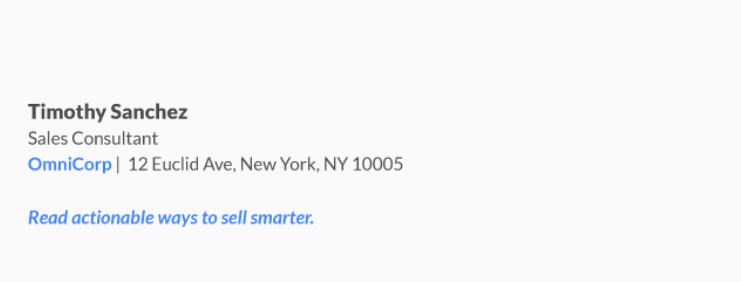 Credits: moosend.com
Credits: moosend.com
Keeping your email signature simple is crucial for effective communication. Aim for clarity by limiting your signature to three or four lines that include only essential details. Focus on your name, job title, company name, and contact number. If space allows, you might add links to social media profiles, but avoid cluttering your signature with excessive information. A clean and straightforward design ensures that recipients can quickly grasp who you are and how to reach you without being overwhelmed. For example:
John Doe This format keeps it professional and easy to read.
Marketing Manager | ABC Corp
(123) 456-7890
www.abccorp.com
2. Include a Call-to-Action (CTA)
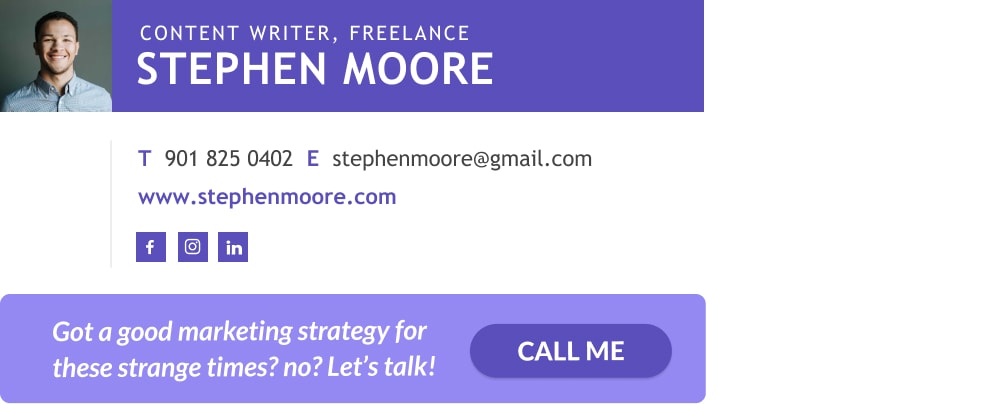 Credits: wisestamp.com
Credits: wisestamp.com
Including a call-to-action (CTA) in your email signature can effectively prompt your recipients to engage further with you or your brand. A well-placed CTA can guide the reader toward an action you want them to take, whether it’s visiting your website, booking a meeting, or checking out your latest blog post. For example, you could add a line like, “Discover our latest offerings: www.example.com/offers” or “Join our newsletter for updates: www.example.com/newsletter.” This not only provides value but also helps you maintain a connection with your audience beyond the initial email. Keep the CTA clear and concise to encourage clicks.
- Use clear and concise language
- Make it visually distinct
- Position it prominently in the signature
- Offer a specific action (e.g., ‘Schedule a Call’)
- Test different CTAs for effectiveness
- Ensure the link works properly
- Reevaluate the CTA periodically for relevance
3. Use Social Media Icons
![]() Credits: wisestamp.com
Credits: wisestamp.com
Incorporating social media icons in your email signature is a smart way to modernize your communication and extend your professional presence online. Instead of using plain text links, opt for recognizable icons that represent each platform. This approach not only saves space but also makes your signature visually appealing. Icons for platforms like LinkedIn, Twitter, and Facebook can encourage recipients to connect with you on various channels, enhancing your network. Make sure the icons are sized appropriately and linked directly to your profiles. For example:
[Logo] John Doe
Marketing Manager | ABC Corp
(123) 456-7890
Connect with me: [LinkedIn Icon] [Twitter Icon] [Facebook Icon]
This layout allows for quick access to your social media while maintaining a professional look.
4. Brand Your Signature
Branding your email signature is crucial for establishing a consistent and professional image. Start by incorporating your company logo, which serves as a visual representation of your brand. Ensure that the logo is clear and of high quality to make a strong impression. Next, use your brand colors in the text and design elements of your signature. This not only helps in recognition but also reinforces your brand identity in every communication. For instance, if your company’s primary color is blue, consider using different shades of blue for your text or any dividers in the signature.
Additionally, think about the font style you use. Choose a font that aligns with your brand’s personality—whether it’s modern, classic, or playful. Consistency in branding across all your digital communications helps recipients remember you and your company better.
Here’s an example of how to effectively brand your signature:
[Logo] John Doe
Marketing Manager | ABC Corp
(123) 456-7890
www.abccorp.com
In this example, the logo and brand colors are prominent, making it clear who the sender is and representing the company visually.
5. Add a Professional Photo
Including a professional headshot in your email signature can help humanize your communication. It allows recipients to put a face to your name, which can foster a sense of connection and trust. When selecting a photo, choose a high-quality image where you are dressed appropriately for your profession. Ensure the background is neutral and not distracting, so the focus remains on you. It’s also important that the photo is recent and reflects your current appearance. For instance, a clear, friendly smile can create a welcoming impression. Avoid overly casual images; instead, aim for a look that conveys professionalism and confidence.
6. Optimize for Mobile
To ensure your email signature is effective across all devices, it’s crucial to optimize it for mobile viewing. Many people check their emails on smartphones or tablets, so your signature should look good on smaller screens. Use a single-column layout to make it easy to read without having to zoom in. Additionally, keep the text size large enough for easy readability. Avoid using overly complicated designs or images that might not render well on mobile devices. Simple, clear formatting will make your signature look professional and accessible, regardless of the device used. For instance, instead of a multi-column layout, your signature could look like this:
John Doe
Marketing Manager | ABC Corp
(123) 456-7890
www.abccorp.com
This format ensures all the necessary information is displayed clearly without overwhelming the recipient.
7. Test Different Formats
Testing different formats for your email signature can significantly improve its effectiveness. A/B testing involves creating variations of your signature and sending them to different segments of your audience. You might try different layouts, font styles, or color schemes to see what resonates best. For example, one version could have a minimalist design with just text, while another includes your logo and social media icons. Analyze the responses you receive—track metrics like click rates on links or responses to your emails. This feedback will help you refine your signature to better engage your recipients and enhance your professional image.
8. Include Legal Disclaimers if Necessary
Including legal disclaimers in your email signature is crucial if you operate in a regulated industry such as finance, healthcare, or law. These disclaimers help protect your organization from potential legal issues by clarifying the nature of the communication. For instance, a confidentiality notice can inform recipients that the information contained in the email is private and should not be shared. An example of a legal disclaimer could be:
Confidentiality Notice: This email and any attachments are confidential and may be privileged. If you are not the intended recipient, please notify the sender and delete this email immediately.
Additionally, if your industry has specific compliance requirements, including relevant disclaimers can help ensure you meet those obligations. Always consult with your legal team to determine what disclaimers are necessary for your communications.
9. Use an Email Signature Generator
Using an email signature generator can save you time and effort while ensuring a polished outcome. These tools offer various templates and customization options that allow you to create a signature that aligns with your brand. Many generators are user-friendly, requiring little more than inputting your details and choosing a design. Some popular options include HubSpot Email Signature Generator, WiseStamp, and Newoldstamp. Each of these tools provides a range of styles and features, like social media integration and call-to-action buttons, making it easier to craft an effective signature. For example, you can easily add your logo, choose color schemes that match your branding, and include links to your social profiles, all with just a few clicks. This can be particularly helpful if you lack design skills or want to ensure consistency across your team’s signatures.
| Generator Name | Features | Price |
|---|---|---|
| HubSpot Email Signature Generator | Free, easy to use, customizable templates | Free |
| WiseStamp | Professional designs, social media integration, email tracking | Starts at $8/month |
| Newoldstamp | Team management, analytics, custom templates | Starts at $5/month |
10. Make It Interactive
Adding interactive elements to your email signature can significantly enhance engagement. Consider incorporating clickable banners that lead to your latest promotions, offers, or important content on your website. For example, you could use a vibrant image that says, “Check out our new product!” linked directly to the product page. You might also include buttons for scheduling appointments or downloading resources, making it easy for recipients to take action right from the email. This not only adds a modern touch but can also increase traffic to your site and improve conversion rates.
11. Create a Fallback Version
When designing your email signature, it’s crucial to ensure that it displays correctly across various email clients. Not all email clients support HTML or rich formatting, which can result in broken or missing signatures. To avoid this, create a plain text version of your signature. This fallback version should include all essential information such as your name, job title, company name, and contact details without any formatting or images. For example:
John Doe
Marketing Manager
ABC Corp
(123) 456-7890
By providing a plain text signature, you ensure that everyone, regardless of their email client, can view your contact information clearly and maintain a level of professionalism.
12. Keep It Updated
It’s crucial to regularly update your email signature to reflect any changes in your professional life. This includes updates to your job title, company name, contact information, or even a new logo if you’re rebranding. An outdated signature can lead to confusion and missed opportunities. For instance, if you switch jobs or get a promotion, make sure your signature reflects that change immediately. You should also revise your signature to include new projects or accomplishments that could be relevant to your contacts. A good practice is to review your email signature every few months to ensure it stays current and accurate.
13. Examples of Effective Email Signatures
Here are a few examples to inspire your design:
Example 1: Simple and Professional
Jane Smith
Sales Executive | XYZ Inc.
(234) 567-8901
www.xyzinc.com
Example 2: Branded with Social Links
[Logo] John Doe
Marketing Director | ABC Corp
(123) 456-7890
Connect: [LinkedIn] [Twitter]
Example 3: With a CTA
Sarah Brown
Content Writer | BlogX
(345) 678-9012
Read my latest article: www.blogx.com/latest
Example 4: Visual and Engaging
[Professional Photo] Emily White
Graphic Designer | Creative Studio
(456) 789-0123
Follow my work: [Instagram] [Portfolio]
Example 5: Legal Disclaimer Included
Michael Green
Legal Advisor | Law Firm ABC
(567) 890-1234
Confidentiality Notice: This email and any attachments are confidential.
Frequently Asked Questions
1. What should I include in my email signature?
You should include your name, job title, company name, phone number, and any relevant links like your website or social media profiles.
2. Can I use images in my email signature?
Yes, using images like your company logo can make your signature look more professional, but make sure the file size is small for faster loading.
3. How long should my email signature be?
Keep your email signature concise, ideally no longer than 5-7 lines. This makes it easy to read and avoids clutter.
4. Is it okay to add a quote or personal motto to my signature?
Yes, adding a quote or personal motto can give a personal touch, but keep it short and relevant to maintain professionalism.
5. What format should I use for my email signature?
Use a simple and clean format, such as plain text or HTML. Ensure it looks good on both desktop and mobile devices.
TL;DR An email signature serves as a digital business card that enhances your professional image. To create an effective email signature, follow these 13 tips: keep it simple, include a call-to-action (CTA), use social media icons, brand your signature, add a professional photo, optimize for mobile, test different formats, include legal disclaimers if needed, use an email signature generator, make it interactive, create a fallback version, keep it updated, and look at examples for inspiration. A well-crafted signature boosts your brand identity and encourages engagement.

