Adobe Illustrator’s 2024 update introduces exciting features that promise to enhance efficiency and creativity for graphic designers. One major addition is the Text to Vector tool, which lets users convert text prompts into intricate vector graphics, saving precious time on illustrations. Another key feature is the Built-In Mockup Tool, enabling users to create realistic mockups directly in Illustrator without external templates; it automatically applies designs in real-time, simplifying presentations. Lastly, the Retype Font Matching Tool makes identifying fonts no longer a hassle—just paste a text sample, and it suggests similar fonts instantly. These enhancements set new standards for design workflows!
1. Discover the New Text to Vector Feature
 Credits: freepik.com
Credits: freepik.com
One of the standout features in Adobe Illustrator 2024 is Text to Vector. This revolutionary tool allows users to transform text prompts into vector graphics, significantly reducing the time spent on manual illustration. To use the Text to Vector feature, simply draw a rectangle on your artboard and navigate to the “Text to Vector” tab. Input a descriptive prompt, such as “lion head, minimalist style,” and hit “Generate.” Illustrator will produce a vector based on your description, offering four different modes to choose from: Subject, which is best for generating recognizable objects like animals or icons; Scene, which creates comprehensive environment illustrations; Icon, optimized for logos and detailed small images; and Pattern, which generates seamless repeating patterns. This feature allows designers to produce complex graphics quickly and efficiently, enabling them to focus more on creativity rather than tedious illustration tasks.
- Effortlessly convert text into scalable vector graphics.
- Retain original styling and formatting after conversion.
- Access a wide range of artistic fonts supported.
- Utilize customizable settings for optimal conversions.
- Preview changes live before finalizing the vector image.
- Share and collaborate on designs without losing quality.
2. Explore the Built-In Mockup Tool
 Credits: moqups.com
Credits: moqups.com
The Built-In Mockup Tool is a game changer for designers, allowing you to create stunning mockups right inside Illustrator. With easy access through Window > Mockup Beta, you can choose from a variety of premade templates, such as t-shirt designs, business cards, and social media posts. Once you select a template, simply drag and drop your artwork onto it. The tool automatically adjusts your design to fit perfectly, which saves you a lot of time compared to manually aligning elements in a separate program.
One of the standout features is the ability to import your own images as custom mockups. This means you can take a photo of a product or scene and use it as a backdrop for your designs. For example, if you want to showcase a logo on a coffee cup, just snap a picture of the cup, upload it, and apply your design. As you make changes to your vector artwork, the mockup updates in real-time, allowing you to see how everything looks instantly. This feature makes it incredibly easy to present your ideas in a professional and visually appealing manner, whether it’s for client presentations or portfolio showcases.
| Feature | Description | Benefits |
|---|---|---|
| Access | Go to Window > Mockup Beta to select templates. | Streamlines the mockup creation process. |
| Automatic Application | Applies vector designs onto the selected mockup automatically. | Saves time and enhances workflow. |
| Import Custom Templates | Users can import images from the web for custom mockups. | Offers flexibility and creative options. |
| Real-Time Updates | The mockup updates as you edit your vector. | Ensures a seamless design experience. |
3. Learn About the Retype Font Matching Tool
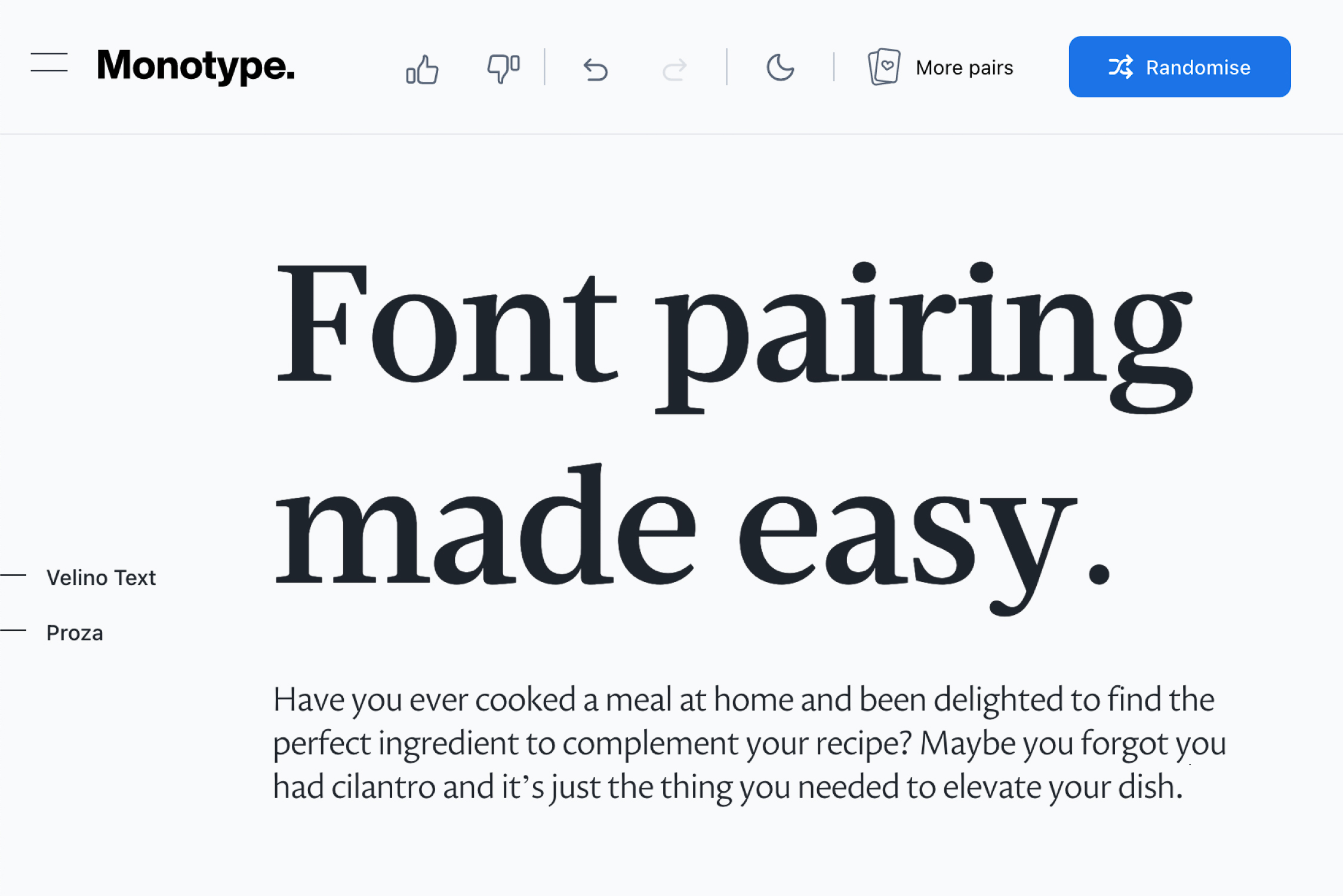 Credits: monotype.com
Credits: monotype.com
The Retype Font Matching Tool addresses a common pain point for designers: finding the right font. With this tool, designers can easily match fonts from existing materials, saving time and effort. To use it, simply copy a logo or text sample and paste it into Illustrator. Then, go to Window > Retype Beta and click ‘Identify.’ The tool analyzes the text and suggests matching fonts, which you can load directly into your document. This feature is especially useful when working with brand identities where fonts need to be precisely matched. For example, if you receive a client logo but don’t know the font used, the Retype tool can quickly provide you with the closest matches, allowing you to maintain consistency in your designs.
Frequently Asked Questions
1. What are the main new features in Adobe Illustrator 2024?
Adobe Illustrator 2024 has introduced features like enhanced 3D effects, an improved user interface, and powerful AI tools for better design options.
2. How do the 3D effects work in the new version?
The new 3D effects in Illustrator 2024 allow you to create detailed and realistic 3D objects with ease, enhancing your graphics significantly.
3. What improvements are made to the user interface?
The user interface has been streamlined for better navigation, making it easier for both beginners and experienced users to find tools and features.
4. Can I use the new AI tools for automatic design suggestions?
Yes, the new AI tools in Illustrator 2024 can analyze your work and suggest design changes, helping you improve your designs quickly.
5. Are there any performance enhancements in this version?
Yes, Illustrator 2024 runs smoother and faster, allowing you to work on complex designs without experiencing lag.
TL;DR Adobe Illustrator 2024 introduces three groundbreaking features: the Text to Vector tool, which converts text prompts into vector graphics; the Built-In Mockup Tool that allows users to create professional mockups internally; and the Retype Font Matching Tool that simplifies font identification from existing designs. These updates enhance efficiency and creativity, providing designers with powerful tools to streamline their workflows.





