Congratulations on getting your new 3D printer! It opens up a world of creativity and customization. To start, you will want to familiarize yourself with design software like Tinkercad, which is both free and user-friendly, making it perfect for beginners. Once you’ve signed up and explored the interface, you can create your own designs using various geometric shapes or even modify existing templates. Remember to keep your printer’s build size in mind while designing! If you’re eager to print right away, websites like Thingiverse offer a plethora of ready-to-print models. Happy printing and enjoy the journey ahead!
Getting Started with Design Software
 Credits: youtube.com
Credits: youtube.com
One of the best tools for beginners is Tinkercad, a free, web-based 3D design platform offered by Autodesk. It’s user-friendly and perfect for those without prior CAD experience. To start using Tinkercad, first, sign up for an account on their website. Once logged in, familiarize yourself with the interface; the platform offers tutorials to help you navigate. When you’re ready, create a new design by selecting “Create New Design” from the dashboard, which will bring you to the design workspace.
In Tinkercad, you can utilize prefab shapes available in the right sidebar. Simply drag and drop these shapes onto the workplane to begin assembling your object. You can modify these shapes by clicking on them to access handles, allowing you to resize and adjust their height. It’s essential to keep your printer’s size in mind while designing, ensuring your project fits within the print bed’s limits. Once your design is complete, export it as an STL file for printing by clicking “Design” and selecting “Download for 3D Printing.”
For beginners, here are a few quick tips to make the design process smoother: Use your mouse wheel to zoom in and out, hold the right mouse button to change your viewing angle, and to create holes in your design, change a selected shape to “Hole” in the Inspector window and group it with another shape. Adjusting the Snap grid settings can also help with precise placement.
Using Tinkercad for Beginners
 Credits: youtube.com
Credits: youtube.com
Tinkercad is a fantastic starting point for anyone new to 3D design. It’s a free, web-based application that provides an intuitive interface for creating 3D models. To begin, sign up on Tinkercad.com and explore the tutorials that will help you navigate the platform. The design workspace is straightforward, where you can drag and drop basic shapes from the sidebar onto the workplane.
One of the first things to remember is to keep your printer’s build size in mind while designing. You can resize and modify the shapes using the handles that appear when you select them. When you’re satisfied with your design, export it as an STL file from the menu. This format is compatible with most 3D printers.
Tinkercad also allows you to create holes by selecting a shape, marking it as a “Hole” in the Inspector, and grouping it with another shape. This feature is useful for designing objects with interlocking parts or custom mounts.
As you get comfortable, experiment with combining shapes to create more complex designs. Use the zoom and rotation tools to view your model from different angles, ensuring every detail is just right. With practice, you’ll be able to bring your creative ideas to life using Tinkercad.
Finding Existing 3D Designs Online
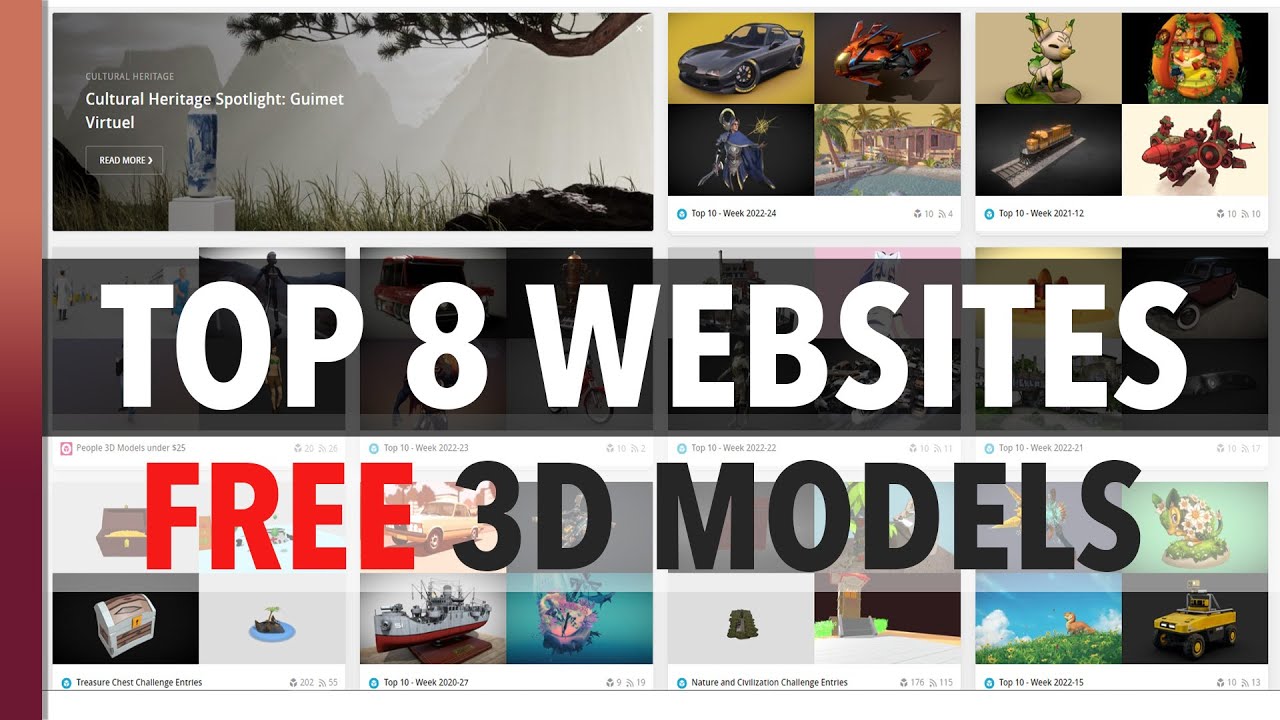 Credits: youtube.com
Credits: youtube.com
If you’re looking to start printing quickly, consider downloading existing models. Websites like Thingiverse and Pinshape host thousands of free designs that you can print right away. You can search for specific items, from simple tools to intricate art pieces. For example, if you need a phone stand, just type in ‘phone stand’ in the search bar, and you’ll find various designs to choose from. Always check the ratings and comments to gauge the quality and ease of printing for each model. Some designs come with assembly instructions or print settings, which can be particularly helpful for beginners. Additionally, communities around these platforms often share modifications or enhancements to original designs, giving you more options and inspiration.
Tips for Successful 3D Printing
Choose the right material for your projects. PLA is recommended for beginners as it’s easy to work with and has minimal warping. Always check your printer settings before starting a print; ensure the temperature and layer height are set according to the filament’s specifications. Begin with small test prints to adjust your settings accurately. After printing, you can enhance the look of your objects by sanding or painting them. Lastly, don’t hesitate to join online communities. They can be great resources for learning and troubleshooting.
| Tip | Description |
|---|---|
| Choose the Right Material | PLA is a great starter filament due to its ease of use and low warping characteristics. |
| Check Printer Settings | Ensure your printer settings (temperature, layer height, etc.) match the requirements for the filament you’re using. |
| Test Prints | Start with smaller test prints to fine-tune your settings before moving on to larger projects. |
| Post-Processing | After printing, consider sanding or painting your objects to improve their appearance. |
| Join Communities | Engage with other 3D printing enthusiasts in online communities or forums for invaluable tips and support. |
Exploring Different 3D Printing Materials
Choosing the right material for your 3D prints is crucial, as it affects the strength, flexibility, and appearance of your final product. One of the most common materials is PLA (Polylactic Acid), known for its ease of use and minimal warping. It’s biodegradable and comes in various colors, making it ideal for beginners. Another popular option is ABS (Acrylonitrile Butadiene Styrene), which is more durable and heat-resistant, suitable for functional parts. However, it requires a heated bed and proper ventilation due to fumes. PETG (Polyethylene Terephthalate Glycol), on the other hand, is great for users who want a balance between strength and flexibility. It’s also food-safe, which makes it a good choice for kitchen items. There are also specialty filaments like TPU (Thermoplastic Polyurethane) for flexible prints, and nylon for high-strength applications. Always check your printer’s specifications to ensure compatibility with the material you choose.
Engaging with 3D Printing Communities
Joining 3D printing communities can greatly enhance your experience as a beginner. These communities often consist of enthusiasts and experts who share their knowledge, tips, and designs. Platforms like Reddit’s r/3Dprinting and Facebook groups dedicated to 3D printing are great places to start. You can ask questions, share your projects, and receive feedback from others.
Additionally, many communities host contests and challenges that can inspire you to create new designs. Participating in these events not only boosts your skills but also connects you with like-minded individuals who are passionate about 3D printing. For example, some members might share their troubleshooting experiences that can help you avoid common pitfalls.
You can also explore local maker spaces or workshops where you can meet fellow hobbyists in person. These environments often provide access to more advanced printers and materials, allowing you to expand your skills. Engaging with others who share your interests can motivate you to explore more complex projects and improve your printing techniques.
- Join online forums dedicated to 3D printing.
- Participate in local maker fairs and events.
- Follow social media accounts of influential 3D printing enthusiasts.
- Subscribe to YouTube channels that focus on 3D printing tips and tutorials.
- Read blogs and articles about the latest trends in 3D printing.
- Engage with community projects and collaborations.
Post-Printing Techniques and Finishing Touches
After your 3D print is complete, you may want to refine it further to enhance its appearance and functionality. One of the most common post-printing techniques is sanding. Using fine-grit sandpaper, you can smooth out rough edges and surface imperfections. Start with a coarser grit to remove larger imperfections, then switch to a finer grit for a smoother finish.
Another technique is painting. Once your print is sanded and cleaned, you can apply a primer to help the paint adhere better. Acrylic paints work well for most PLA prints. You can also use spray paint for a more even coat. Don’t forget to let each layer dry properly before adding another.
If your print has visible layer lines, consider using a method called acetone vapor smoothing. This technique works with ABS prints, where you expose the print to acetone vapors in a closed container. The vapors slightly melt the outer layer, resulting in a smoother finish.
For functional items, you might want to consider assembly techniques if your print has multiple parts. Use super glue or epoxy to bond pieces together securely. This is especially important for larger prints or those that require moving parts.
Finally, consider adding protective coatings. Clear coats can provide a glossy finish and protect your print from damage, especially if it will be displayed or used frequently. Choose a coating suitable for the material used in your print.
Frequently Asked Questions
1. What materials do I need to create my own 3D printables?
To make your own 3D printables, you’ll generally need a computer, 3D modeling software, a 3D printer, filament or resin, and a design file.
2. Can I use someone else’s 3D designs to print?
Yes, you can use designs shared by others, as long as they are free to use. Just check the licensing on the files before you print.
3. What software should I use to design my 3D models?
There are many software options available, like Tinkercad for beginners, Blender for advanced users, or Fusion 360 for professional-level designs.
4. How do I convert a 3D model into a printable file?
To prepare a 3D model for printing, you’ll need to export it as an STL or OBJ file, which is the standard format for 3D printing.
5. What can I make with my 3D printer?
You can create a wide range of items, such as toys, tools, home decor, replacement parts, or even custom gifts.
TL;DR Just got a new 3D printer? Start by using Tinkercad for designing your own printable objects. Familiarize yourself with the software, explore existing designs online, and follow tips for successful 3D printing, including choosing the right materials and fine-tuning settings. Engage with 3D printing communities for support, and don’t forget post-printing techniques to enhance your creations.

