Designing a program is an important step in software development, as it determines how the application will function and interact with users. Understanding program requirements is fundamental, including identifying inputs, processing, and outputs (through the IPO model). Techniques like pseudocode help outline logic before coding begins. Flowcharts visually represent control flow while structure charts break down the components of a program. Additionally, Entity-Relationship Diagrams (ERD) model data relations, and UML diagrams show system design clearly. Use case diagrams capture functional interactions, state diagrams illustrate object states, and activity diagrams visualize workflows. All these techniques ensure effective communication throughout the project.
1. Understanding the Program Requirements
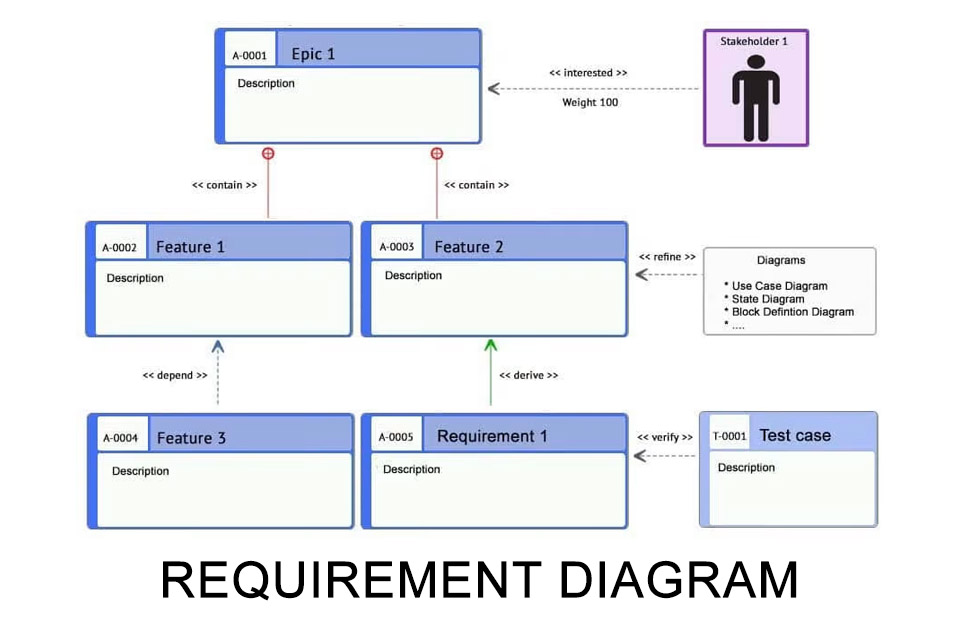 Credits: t2informatik.de
Credits: t2informatik.de
Understanding program requirements is the foundation of effective software design. It involves gathering detailed information about what the program needs to do, who will use it, and the environment in which it will operate. This process typically starts with discussions with stakeholders, including users, managers, and developers. During these discussions, it’s crucial to clarify the specific functionalities the program must support, any constraints it must adhere to, and the expected outcomes.
One effective method for capturing requirements is the Inputs, Processing, and Outputs (IPO) model. For example, if you are designing a simple calculator program, the inputs would be the numbers and operations provided by the user, the processing would be the calculations performed by the program, and the outputs would be the results displayed to the user. This model helps ensure that all aspects of the program are considered before moving into the design and coding phases.
2. Using Pseudocode for Planning
Pseudocode serves as a bridge between the informal thought process of planning and the formal syntax of programming languages. It allows developers to express their ideas in a way that mimics code structure without focusing on specific language syntax. This is particularly useful for clarifying logic and flow before implementation.
For instance, consider a simple program that checks if a number is even or odd. The pseudocode might look like this:
IF number MOD 2 = 0 THEN
PRINT "The number is even"
ELSE
PRINT "The number is odd"
This example shows the decision-making process clearly, making it easier for programmers to visualize how the program will behave.
Pseudocode is flexible; it can be adjusted to fit the understanding of the team involved. It also encourages collaboration, as team members can discuss and refine the logic without getting bogged down by language-specific rules. Overall, using pseudocode streamlines the process of program design, ensuring that the logical structure is sound before coding begins.
3. Creating Flowcharts for Clarity
Flowcharts are powerful tools that provide a visual representation of the steps involved in a program. By using standard symbols, such as ovals for the start and end points, rectangles for processes, and diamonds for decisions, flowcharts help to clarify the logic and flow of a program. For instance, consider a simple flowchart for a program that checks if a number is even or odd. The flowchart would begin with a start point, followed by a decision diamond that asks, “Is the number divisible by 2?” If the answer is yes, the flow continues to a process rectangle that outputs “Even”; if no, it leads to another rectangle that outputs “Odd.” This clear visual layout makes it easier for developers and stakeholders to follow the program’s logic and understand its structure, making debugging and communication more efficient.
- Define the purpose of the flowchart
- Identify the key steps in the process
- Use standard symbols (ovals, diamonds, rectangles)
- Arrange the steps in a logical order
- Connect the symbols with arrows to indicate flow
- Include decision points to clarify branching structures
- Review the flowchart with stakeholders for accuracy
4. Developing Hierarchy or Structure Charts
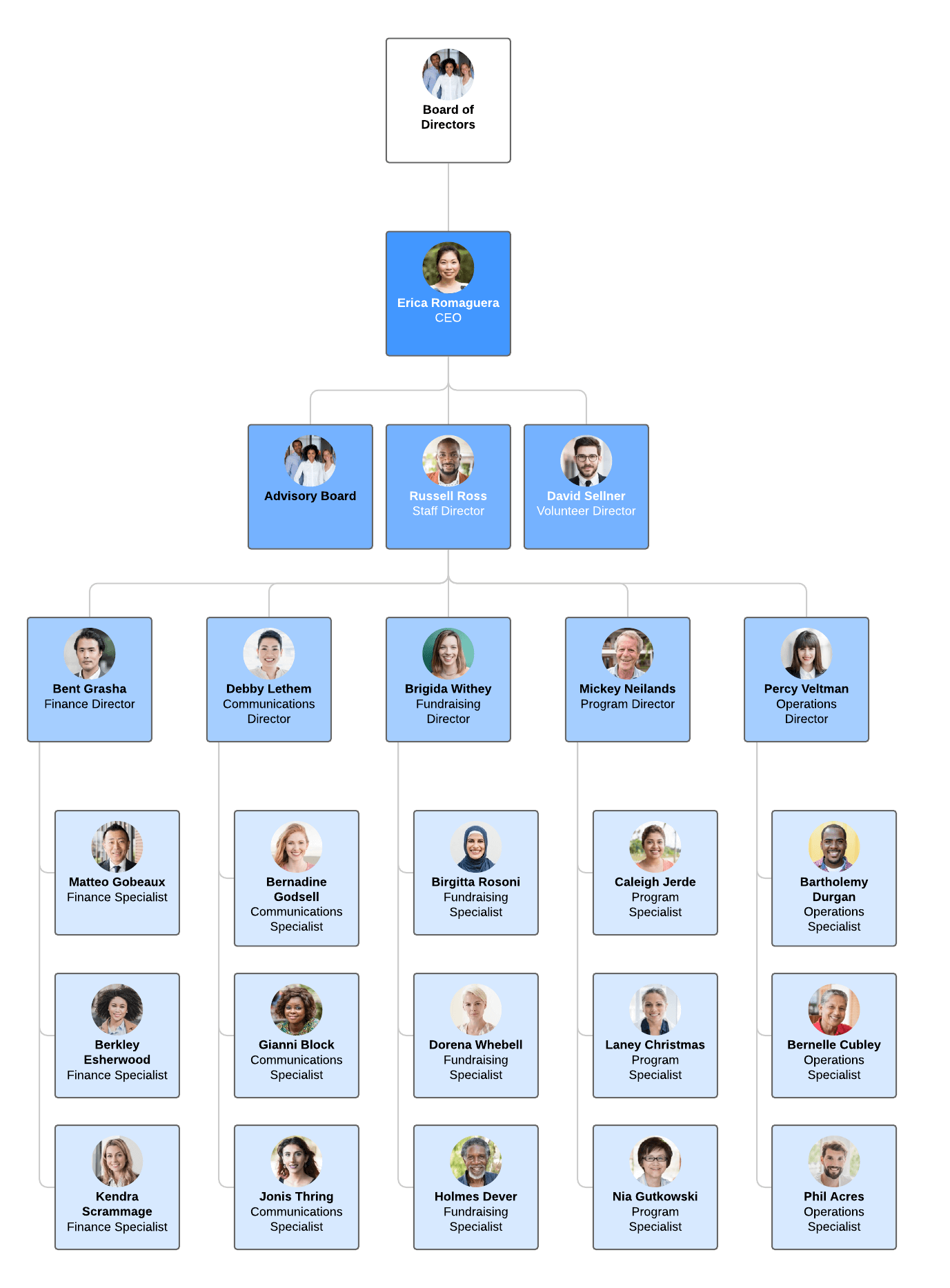 Credits: lucidchart.com
Credits: lucidchart.com
Hierarchy or structure charts are essential tools in program design that help visualize the organization of a program’s components. They break the program down into its main modules and submodules, illustrating how these parts relate to each other. This hierarchical representation helps developers understand the program’s architecture and the flow of information between different components.
For example, consider a simple application for managing a library. The main module could be ‘Library Management,’ which branches into several submodules like ‘Book Management,’ ‘User Management,’ and ‘Transaction Management.’ Each of these submodules can further be divided into smaller components, such as ‘Add Book,’ ‘Remove Book,’ or ‘Search Book’ under the ‘Book Management’ submodule. This structure not only aids in planning and organizing code but also facilitates easier debugging and maintenance.
Diagram: Structure Chart
Main Module
├── Book Management
│ ├── Add Book
│ ├── Remove Book
│ └── Search Book
├── User Management
│ ├── Add User
│ └── Remove User
└── Transaction Management
├── Borrow Book
└── Return Book
By developing such charts, teams can clearly communicate the program’s layout and ensure that every necessary functionality is accounted for in the design phase.
5. Modeling with Entity-Relationship Diagrams
Entity-Relationship Diagrams (ERDs) are a vital tool in program design, particularly for systems that involve databases. They help visualize how different entities interact and relate to one another. An entity can be any object, such as a user, product, or order, while the relationships illustrate how these entities communicate or are connected. For example, in an e-commerce application, you might have entities like ‘User’ and ‘Order.’ The relationship could be defined as a ‘User can place multiple Orders,’ represented in the ERD as a one-to-many relationship. This visualization aids developers in understanding the data structure and ensures that the database is designed efficiently to support the program’s functionalities.
6. Utilizing Unified Modeling Language Diagrams
Unified Modeling Language (UML) is a powerful tool for visualizing the design of a system. It consists of various types of diagrams that serve different purposes, helping developers and stakeholders understand the overall architecture. Among the 14 types of UML diagrams, two of the most commonly used are Class Diagrams and Sequence Diagrams.
Class Diagrams illustrate the structure of the system by showcasing the classes, their attributes, and the relationships between them. For instance, in a library management system, you might have classes like Book, Member, and Loan, with lines connecting them to indicate how they interact.
Sequence Diagrams focus on the order of operations and how different objects communicate in a specific scenario. For example, a sequence diagram for borrowing a book might show the Member requesting the Book, the Library checking availability, and then updating the status of the Loan.
By incorporating UML diagrams into the program design process, developers can create a clearer, more organized view of how different components interact. This not only aids in the development process but also makes it easier to communicate complex ideas to non-technical stakeholders.
| Diagram Type | Description |
|---|---|
| Class Diagrams | Show the structure of the system by illustrating classes and their relationships. |
| Sequence Diagrams | Detail how objects interact in a particular scenario of a use case. |
| Use Case Diagrams | Capture the functional requirements of a system by showing interactions between users and the system. |
| State Diagrams | Show the states of an object and transitions based on events. |
| Activity Diagrams | Represent workflows and the sequence of activities in a program. |
| Component Diagrams | Illustrate the components of a system and their interrelations. |
| Deployment Diagrams | Show the physical deployment of artifacts on nodes. |
7. Constructing Use Case Diagrams

Use case diagrams are a powerful tool for capturing the functional requirements of a system. They illustrate how different users, known as actors, interact with the system through various use cases. This type of diagram provides a high-level overview of what the system should do from the user’s perspective, making it easier to identify system functionalities and user needs.
In a use case diagram, actors represent users or other systems that interact with the application. Each use case defines a specific function or process that the system performs in response to an actor’s action. For example, in an online shopping system, actors might include customers and administrators, while use cases could involve actions like “Place Order” or “Manage Inventory.”
The relationships between actors and use cases can also be illustrated. For instance, a customer can have multiple use cases, such as searching for products, adding items to a cart, and checking out. This visual representation helps clarify system requirements and supports communication among team members.
Diagram: Use Case Example
[Customer] -- (Place Order)
[Customer] -- (Search Products)
[Admin] -- (Manage Inventory)
By constructing use case diagrams, developers can ensure that all functional requirements are captured accurately and can also identify potential gaps in the design early in the process.
8. Designing State Diagrams for Objects
State diagrams are crucial in software design as they illustrate the various states an object can be in throughout its lifecycle. Each state represents a specific condition or situation in which the object exists, while transitions between states are triggered by events or actions. For instance, consider a simple order management system where an order can be in states like ‘Pending’, ‘Shipped’, or ‘Delivered’. The transitions occur due to events such as ‘Process Order’ moving the order from ‘Pending’ to ‘Shipped’, and ‘Deliver Order’ moving it from ‘Shipped’ to ‘Delivered’.
To effectively create a state diagram, start by identifying all possible states of the object and the events that cause transitions. Use clear labels for states and define transitions with arrows connecting the states. This visual representation aids in understanding the dynamic behavior of the object and is particularly useful in complex systems where multiple states exist.
For example, a state diagram for a traffic light might include states like ‘Red’, ‘Green’, and ‘Yellow’, with transitions based on timers or manual controls. By mapping out these states and transitions, developers can ensure the program behaves as expected under various conditions, leading to more robust designs.
9. Representing Workflows with Activity Diagrams
Activity diagrams are a powerful tool used in program design to represent workflows and the sequence of activities. They help clarify how different tasks and actions interact within a process. Similar to flowcharts, activity diagrams use specific symbols to denote various elements. For instance, rounded rectangles represent activities, diamonds indicate decisions, and arrows show the flow from one activity to another.
In an activity diagram, the workflow begins with a start node and flows through a series of activities, decisions, and branches, ultimately leading to an end node. This visual representation allows designers to easily understand complex processes, identify potential bottlenecks, and ensure that all necessary steps are accounted for.
For example, consider an online shopping process. The activity diagram may start with ‘User Browses Products,’ then move to ‘Add to Cart,’ followed by a decision point like ‘Is Checkout Selected?’ Depending on the user’s choice, the flow may continue to ‘Enter Payment Information’ or return to ‘Continue Shopping.’ This structure not only aids in designing the software but also in communicating the intended workflow to stakeholders.
10. Illustrating Components with Component Diagrams
Component diagrams are essential for visualizing the various components within a system and how they interact with one another. They provide a high-level view of the software architecture, highlighting the physical aspects of the system rather than the detailed logic. In a component diagram, each component represents a modular part of the system, such as a library, a service, or a database, and the interfaces define how these components communicate.
For example, consider a web application that consists of a user interface, a backend service, and a database. The component diagram might show the user interface component connecting to the backend service component via a specific interface, while the backend service connects to the database component through another interface. This clear depiction helps developers and stakeholders understand the overall structure of the system, which is crucial for both development and future maintenance.
Diagram: Component Diagram
[User Interface] --Interface--> [Backend Service] --Interface--> [Database]
11. Showing Deployment with Deployment Diagrams
Deployment diagrams are vital for visualizing the physical arrangement of software components in a network environment. They depict how software artifacts are deployed across various hardware nodes, which helps in understanding the system’s architecture and infrastructure requirements. For instance, a deployment diagram can show servers, workstations, and the relationships between software components and the hardware they run on. This is particularly useful when planning for scalability, load balancing, and fault tolerance.
A typical deployment diagram includes nodes, which represent physical devices like servers or computers, and artifacts, which are the software components that reside on these nodes. Arrows may be used to indicate the communication between various components.
Example Diagram:
[Web Server] -- [Web Application]
[Database Server] -- [Database]
In this example, the web server hosts the web application while the database server manages the database. This structure helps teams ensure that all components will function correctly within their designated environments and can also aid in troubleshooting issues that may arise post-deployment.
12. Planning Testing with Evaluation Diagrams
Testing is a vital phase in the software development lifecycle, ensuring that the program functions as intended and meets user requirements. Evaluation diagrams are essential tools for planning testing scenarios effectively. They visually depict the processes and criteria involved in testing a program, helping to identify potential issues before they arise.
A testing flowchart can be particularly useful. It starts with the initiation of testing, where specific test cases are defined based on the program’s requirements. Each test case outlines the expected input and the anticipated outcome. After executing a test case, the results are analyzed to determine if the program behaves as expected. If the result is successful, it leads to the next test case; if not, it directs the team to troubleshoot and revise the code.
Diagram: Testing Flowchart
[Start Testing] → [Test Case] → [Result?]
This systematic approach not only documents the testing process but also provides a clear pathway for identifying and fixing bugs. By visualizing these processes, teams can enhance their understanding of the testing phase, improve collaboration, and ensure a thorough evaluation of the software before deployment.
13. Documenting Architecture with Diagrams
Documenting the architecture of a software system is crucial for both current and future development efforts. Diagrams serve as a visual aid to represent the structure, relationships, and interactions within the system. By documenting architecture with diagrams, teams can ensure that everyone has a clear understanding of the system’s design, making it easier to onboard new developers and maintain the software over time.
A common approach is to use an architecture diagram, which outlines the major components of the system and their interactions. For example, a simple architecture diagram might illustrate how a web application communicates with a database and an external API. This kind of documentation helps teams visualize the overall system architecture, identify integration points, and understand data flow.
Another effective method is to create component diagrams that detail individual modules within the system. These diagrams show how components interact with one another and can highlight dependencies that may impact development.
Additionally, documentation should include descriptions of the diagrams, explaining the purpose of each component and relationship. This practice not only aids in understanding but also ensures that the knowledge is preserved for future reference. As the system evolves, keeping these diagrams up to date is essential to reflect any changes and maintain clarity.
14. Iterative Design and Prototyping Process
Iterative design and prototyping is a crucial method in software development that emphasizes continuous improvement based on user feedback. This process starts with creating an initial prototype of the software, which can be a simple model or a more developed version that showcases key features. Once the prototype is available, it is presented to users for testing and feedback. This feedback is invaluable, as it provides insights into what works well and what needs improvement.
After gathering user input, developers refine the prototype, addressing any issues and enhancing features based on real user experiences. This cycle of prototyping, feedback, and refinement may repeat several times, allowing for a more user-centered design approach. For example, a mobile app might start with a basic version that includes core functionality. Users might suggest adding a new feature or simplifying navigation. The team would then update the prototype accordingly.
This iterative process not only helps in creating a product that better meets user needs but also minimizes risks associated with final implementation. By validating ideas early and often, developers can avoid costly changes late in the development cycle.
The diagram illustrating this process can be represented as follows:
[Prototype] → [User Feedback] → [Refine Prototype]
Frequently Asked Questions
1. What are the first steps to design a program?
Start by defining the goals of your program and identifying your target audience to ensure the design meets their needs.
2. How do I choose the right techniques for my program design?
Consider the type of program you’re creating and the audience it serves; research various techniques and see which match your goals.
3. Can diagrams help in designing programs?
Yes, diagrams can visually simplify complex ideas, making it easier to understand the program structure and flow.
4. What is the importance of feedback in program design?
Feedback allows you to understand user experiences and make necessary adjustments to improve the program before it launches.
5. How often should I review my program design?
Regularly review your program design throughout the development process to ensure it stays aligned with your goals and user needs.
TL;DR This blog post outlines 14 key techniques for designing programs, including understanding requirements, using pseudocode and flowcharts, and employing various diagrams like ERDs, UML, and activity diagrams. Each technique is explained with diagrams to facilitate clarity and effective communication in the software design process.

