Creating a professional logo for your brand can seem challenging, but with the right tools like Canva, it becomes an enjoyable task. Start by setting up your brand kit to define essential elements like colors and fonts; this gives a solid foundation. Next, open Canva’s design tool and select the logo option to get started. Explore the vast array of templates and choose one that reflects your brand identity. Customize it by editing text, changing colors, or adding graphics as desired. Finally, ensure everything is balanced before exporting your logo in various formats to suit different uses. Happy designing!
Step 1: Set Up Your Brand Kit
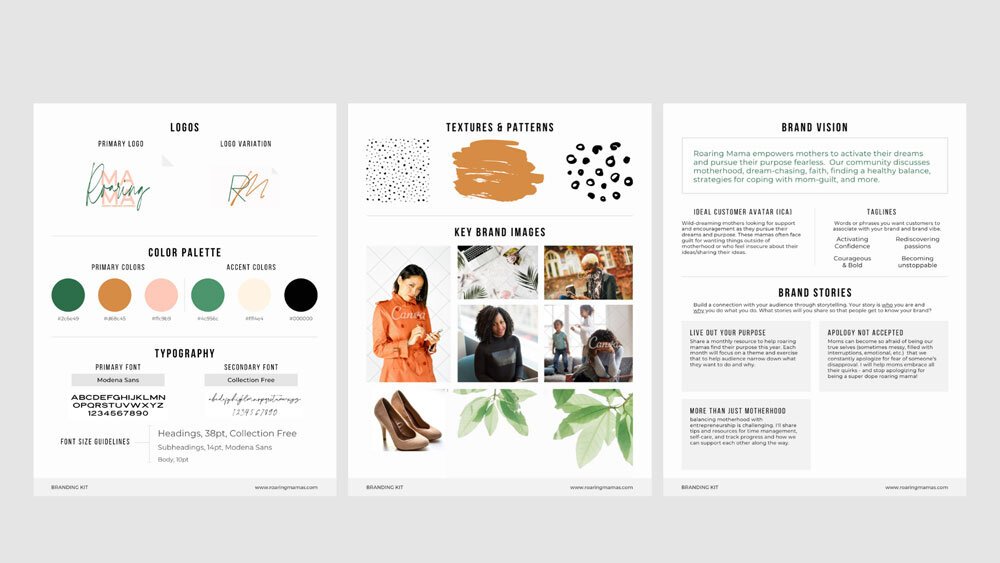 Credits: conquerthedigitalempire.com
Credits: conquerthedigitalempire.com
Before you start designing your logo in Canva, it’s important to establish a Brand Kit. This kit serves as the foundation for your logo, ensuring consistency across all your branding materials. To begin, log into your Canva account and navigate to the ‘Brand’ section on the left sidebar. Here, you can create a cohesive color palette that aligns with your brand’s identity. You can either input specific hex color codes or use the color picker to find the shades that represent your brand best. Additionally, if you have specific fonts that resonate with your brand’s voice, you can upload those as well, but note that this feature is exclusive to Canva Pro users. Setting up your Brand Kit first not only streamlines your design process but also helps maintain visual consistency, making your logo more recognizable and impactful.
Step 2: Open the Canva Design Tool
To start designing your logo, the first step is to open the Canva design tool. Begin by clicking on the ‘Create a design’ button located in the top right corner of the Canva homepage. This will open a drop-down menu where you can choose from various design options. Select ‘Logo’ from the list, as this will set up a canvas with the ideal dimensions for logo creation, typically 500 x 500 pixels. This specific size helps ensure that your logo is scalable and versatile for different uses. Once you select the logo option, you will be directed to a blank design space where you can begin the creative process.
Step 3: Choose a Logo Template
To begin designing your logo in Canva, selecting the right template is crucial. Start by utilizing the search bar at the top of the page. Enter keywords that reflect your brand’s identity, such as “fitness” for a gym or “tech” for a tech startup. Canva offers a wide array of templates that cater to various industries and styles. When you see a template that catches your eye, click on it to preview how it looks. It’s essential to choose a template that not only aligns with your brand‘s vision but also feels modern and appealing. For example, if you’re designing a logo for a bakery, you might want something soft and inviting, while a tech company might prefer a sleek, contemporary design. Don’t hesitate to browse through multiple options until you find one that truly resonates with your brand’s essence.
Step 4: Customize Your Logo
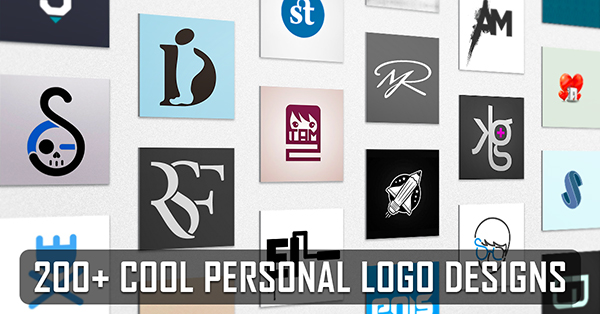 Credits: companyfolders.com
Credits: companyfolders.com
Now it’s time to make the template your own:
- Edit Text: Click on the text areas to change the existing text to your brand or company name. You can add new text elements from the ‘Text’ panel.
- Change Fonts: Highlight your text, then select a new font from the dropdown menu at the top. Ensure it aligns with your brand’s voice.
- Modify Colors: Click on any element of your logo to change its color. Use your brand colors for consistency.
-
Adjust Graphics: If the template’s graphics don’t fit your vision, delete them and search for new elements in the ‘Elements’ tab. You can add icons, shapes, and more.
-
Change the color palette to match your brand
- Adjust the font style to suit your branding
- Resize elements to achieve the right balance
- Add shapes or icons that complement the design
- Experiment with layout options for visual appeal
- Incorporate your brand slogan or tagline
- Save different versions for future use
Step 5: Finalize Your Logo
 Credits: kreafolk.com
Credits: kreafolk.com
Once you feel confident about your logo design, it’s time to finalize it. Start by carefully reviewing every element. Look for balance and ensure that the text, colors, and graphics work well together. Check that the alignment is precise, as a well-aligned logo appears more professional. If you see any inconsistencies or elements that feel off, take a moment to adjust them.
Next, consider getting feedback from trusted friends or colleagues. Sometimes, a fresh pair of eyes can spot issues you might have missed or suggest improvements.
After making any final adjustments, you’re ready to export your logo. Click on the ‘Share’ button, then select ‘Download’. Choose the format that best suits your needs. For digital use, PNG is often recommended, especially if you want a transparent background. If you plan to print your logo, a high-resolution PDF may be your best choice. Make sure to save multiple versions if necessary, such as a colored version and a black-and-white version, for different applications.
Tips for Designing an Effective Logo
Keep your logo simple. A straightforward design is easier to remember and works well across different media. For example, think of iconic logos like Nike or Apple; their simplicity is key to their recognition. Make your logo memorable by creating something that stands out in people’s minds. You might want to test it by asking friends how they would describe it after just a glance. Ensure originality; a unique logo helps you avoid blending in with competitors. Research your industry to find common themes and aim to be different. Aim for a timeless design that won’t quickly look outdated. For instance, avoid overly trendy fonts or graphics that may not age well. Consider versatility as well; your logo should look great in various sizes and formats, whether on a website, business card, or billboard. Lastly, for color consistency, think about using Pantone colors. This ensures that your brand colors remain the same across all platforms, enhancing brand recognition.
| Tip Number | Tip | Description |
|---|---|---|
| 1 | Keep It Simple | A simple logo is more memorable and versatile. Avoid clutter and unnecessary details. |
| 2 | Make It Memorable | Design a logo that can be easily recalled. Think about how you want your audience to describe it. |
| 3 | Be Original | Ensure your logo is unique to stand out in your industry. Research competitors to avoid clichés. |
| 4 | Timeless Design | Aim for a modern look that won’t become outdated quickly. Avoid trends that may fade. |
| 5 | Ensure Versatility | Your logo should look good in various sizes and formats, from business cards to billboards. |
| 6 | Use Pantone Colors | For color consistency across various mediums, consider using Pantone colors. |
Frequently Asked Questions
1. What is Canva and how can it help in making a logo?
Canva is a user-friendly online tool that helps you design logos with its simple drag-and-drop features and a wide range of templates.
2. Do I need design skills to create a logo with Canva?
No, you don’t need any design skills. Canva offers templates and design elements that make it easy for anyone to create a logo.
3. Can I customize my logo design in Canva?
Yes, you can fully customize your logo by changing colors, fonts, and shapes to fit your brand.
4. Is there a way to save or download my logo once I finish designing it?
Absolutely! Once you’re done, you can easily download your logo in various formats like PNG, JPEG, or PDF.
5. Can I use my Canva logo for my business or website?
Yes, you can use the logo you create in Canva for your business or website, but make sure to check the licensing options.
TL;DR This guide explains how to create a professional logo using Canva in five simple steps: set up your brand kit, open the design tool, choose a logo template, customize it, and finalize your design. Remember to keep your logo simple, memorable, original, timeless, and versatile, ensuring it reflects your brand identity effectively.

