Many users have reported frustrating experiences with Adobe Illustrator 2024, specifically related to freezing or crashing at startup. Common troubles include initialization freezes during updates or plugin checks, while some users encounter unexpected crashes right after launching. To tackle these issues effectively, it’s important to consider several troubleshooting steps. First, ensure you’re running the latest version of Illustrator by checking for updates in Adobe Creative Cloud. Removing any beta versions of applications can also help reduce conflict, as can uninstalling and reinstalling Illustrator itself if problems persist. Additionally, clearing corrupted font caches and disabling third-party plugins may improve performance significantly.
Common Issues Faced by Users
Many users encounter freezing during the initialization phase of Adobe Illustrator 2024. This often occurs at specific stages like “checking for updates” or “initializing plugins,” which can be quite frustrating. Additionally, some users report that the application crashes immediately after launching, frequently displaying an error message that states Illustrator has unexpectedly closed. Performance issues are also common, with users noticing that Illustrator can consume a lot of CPU and memory resources, leading to overall system slowdowns or crashes. These problems can significantly disrupt work, making it essential to identify and resolve them efficiently.
| Issue | Description |
|---|---|
| Freezing During Initialization | Users often report that Illustrator freezes when initializing, particularly at different stages such as ‘checking for updates’ or ‘initializing plugins’. |
| Crashes on Launch | Some users experience crashes right after launching the application, often receiving an error message indicating that Illustrator has closed unexpectedly. |
| Performance Issues | Users have noted that Illustrator can consume excessive CPU and memory resources, leading to system slowdowns or crashes. |
Freezing During Initialization
:max_bytes(150000):strip_icc()/001_how-do-i-start-windows-in-safe-mode-2624480-5c057bccc9e77c0001fd77d4.jpg) Credits: lifewire.com
Credits: lifewire.com
When Adobe Illustrator 2024 freezes during initialization, it can be quite frustrating. This often occurs at various stages, such as when the program is checking for updates or loading plugins. Users may find that the application hangs indefinitely, preventing them from accessing their work. One common trigger for this issue is the presence of incompatible plugins or corrupt files within the application. For example, if a plugin is outdated, it may not function properly with the latest version of Illustrator, leading to a freeze. Additionally, if the application is trying to access network resources, like printers that are not properly connected, it can stall during startup. To mitigate these problems, users can try launching Illustrator in safe mode, which disables third-party plugins and allows for a more stable startup. Identifying and resolving these conflicts is essential to restoring functionality.
Crashes on Launch
Crashes on launch are a frustrating issue for many Adobe Illustrator 2024 users. This problem often manifests when users attempt to start the application, only to encounter an immediate crash. Some may receive an error message indicating that Illustrator has closed unexpectedly. This can occur for various reasons, such as corrupted installation files, conflicting applications, or even issues with system software. For example, a user might find that Illustrator crashes right after they see the splash screen, suggesting that the application is unable to complete its initialization process. To mitigate these crashes, users should consider checking for updates, removing any beta applications, or even reinstalling the software to ensure that all components are functioning correctly.
Performance Issues
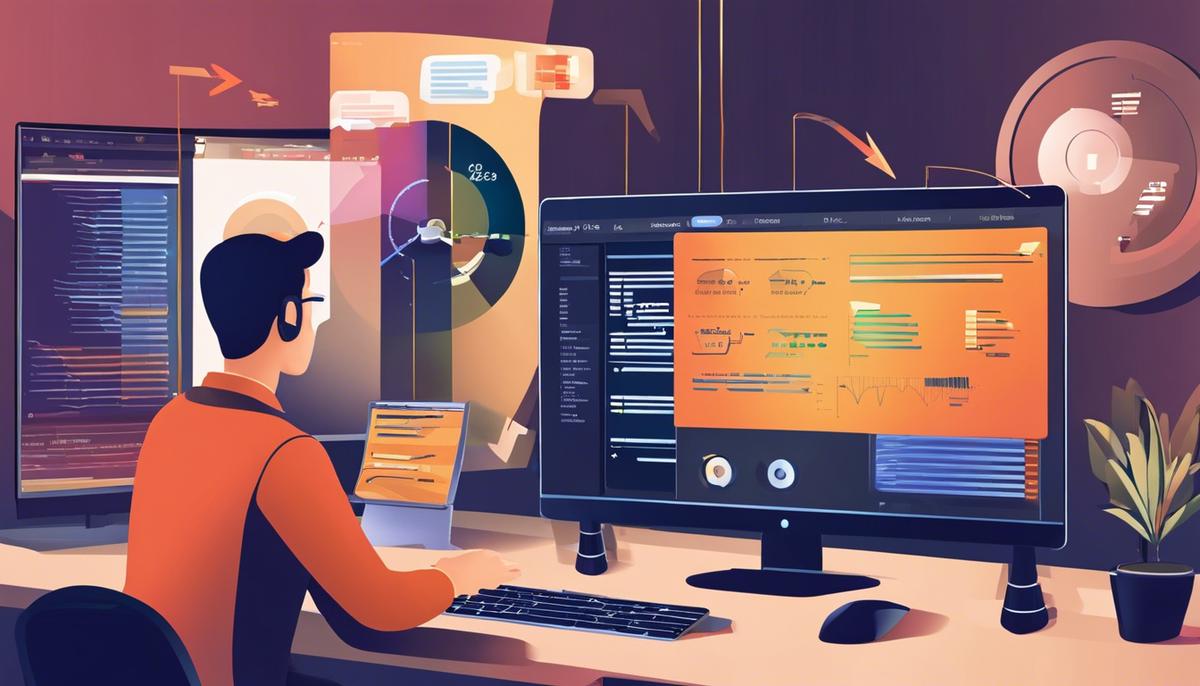 Credits: jneticsolutions.com
Credits: jneticsolutions.com
Performance issues in Illustrator 2024 can severely affect your workflow. Users often notice that the application consumes a large amount of CPU and memory, leading to slow performance or crashes. For instance, when opening complex files or using heavy features like 3D effects, Illustrator may freeze or take an unusually long time to respond. This can be particularly problematic for designers working on tight deadlines. Additionally, having multiple applications open can exacerbate these issues, as system resources become strained. If Illustrator is not using hardware acceleration properly, it can struggle with rendering graphics smoothly, further hindering performance. Ensuring that your system is optimized and that you are not overloading it with unnecessary applications can help improve Illustrator’s responsiveness.
Troubleshooting Steps
To begin troubleshooting Illustrator 2024, first check for updates via the Adobe Creative Cloud app. Keeping your software up-to-date can resolve many issues. If you’ve installed beta versions of other Adobe applications, consider removing them as they may conflict with Illustrator. If the application still misbehaves, a complete uninstall and reinstall can help clear out any corrupted files.
Another potential issue could be a corrupted font cache. On a Mac, you can delete font cache files using the Terminal, while on Windows, you can use the Font Management utility. Additionally, if you have third-party plugins installed, try disabling or removing them, as they can disrupt the startup process.
Ensure your default printer settings are correct, as Illustrator might struggle to launch if it can’t connect to a printer. For Mac users, check your system preferences; unchecking “Displays have separate spaces” might help. Conflicting software, particularly some antivirus programs, can also cause problems, so consider disabling them temporarily. Lastly, confirm that your system meets the minimum requirements for Illustrator 2024. If issues persist, reaching out to Adobe Support can provide you with tailored assistance.
- Check if your system meets the minimum requirements for Illustrator 2024
- Ensure all other applications are closed before launching Illustrator
- Run Illustrator as an administrator
- Reset Illustrator preferences by holding the appropriate keys during startup
- Check if your graphics drivers are up to date
- Disable any firewall or antivirus temporarily to see if they are interfering
- Perform a safe boot to rule out third-party software conflicts
Update Software
Keeping Adobe Illustrator updated is crucial for smooth performance and to avoid startup issues. Regular updates often include bug fixes, security patches, and new features that enhance stability. To check for updates, open the Adobe Creative Cloud app and navigate to the ‘Updates’ tab. If an update is available for Illustrator, click ‘Update’ to install it. For example, if you were experiencing freezes during initialization, an update might resolve this by fixing underlying bugs. Additionally, enabling automatic updates ensures you always have the latest version without needing to check manually.
Remove Beta Applications
Having beta versions of Adobe applications installed on your system can create compatibility issues with the stable release of Illustrator 2024. These beta applications might be in testing phases and can have bugs or features that conflict with the main version of Illustrator, leading to crashes or freezing during startup. To resolve this, open the Adobe Creative Cloud app, navigate to the ‘Apps’ tab, and look for any installed beta versions. Uninstall these beta applications to eliminate potential conflicts. After removing them, restart your computer to ensure all changes take effect. This simple step has helped many users regain stability in their Illustrator experience.
Uninstall and Reinstall Illustrator
If you find that Adobe Illustrator 2024 continues to misbehave despite trying various troubleshooting steps, a clean uninstall and reinstall may be the best solution. Start by using the Creative Cloud Cleaner Tool, which helps remove all remnants of Illustrator from your system. This tool ensures that any corrupted files or settings that could cause the application to misfunction are fully cleared out. After you’ve run the Cleaner Tool, go ahead and reinstall Illustrator through the Creative Cloud app. This fresh installation can resolve any underlying issues that might be causing Illustrator to freeze or crash at startup. Make sure to restart your computer after reinstalling to ensure all changes take effect properly.
Clear Font Cache
Corrupted font cache files can often lead to issues with Adobe Illustrator, causing it to freeze or crash at startup. To clear the font cache, users on Mac can open the Terminal and use specific commands to delete the cache files. For Windows users, the Font Management utility can be utilized to clear the font cache. This process helps eliminate any corrupted font data that may interfere with the application’s performance. After clearing the cache, it is advisable to restart the computer and then try launching Illustrator again to see if the issue is resolved.
Disable Third-Party Plugins
Third-party plugins can enhance the functionality of Adobe Illustrator, but they can also lead to conflicts that cause the application to freeze or crash at startup. If you suspect a plugin is the issue, the first step is to disable all third-party plugins. You can do this by renaming the plugins folder. On Windows, find the plugins folder located in the installation directory (usually under C:\Program Files\Adobe\Adobe Illustrator 2024\Plug-ins) and rename it to something like ‘Plug-ins_old’. On a Mac, navigate to Applications > Adobe Illustrator 2024 > Plug-ins and rename the folder similarly. After renaming, launch Illustrator to see if the problem persists. If it starts normally, it confirms that one or more plugins were causing the issue. You can then reintroduce the plugins one by one to identify the culprit. This method allows you to enjoy the benefits of plugins without risking the stability of your application.
Check Printer Connections
Illustrator may try to connect to printers when it starts up. If there are issues with your printer setup, this can cause the program to freeze or not respond. Make sure your default printer is correctly configured in your system settings. For example, if you have a network printer, try disconnecting it temporarily to see if Illustrator launches successfully. You can also check if your printer drivers are up to date, as outdated drivers can lead to compatibility issues. Sometimes, simply resetting the printer settings or switching to a local printer can resolve the startup problems.
Modify System Preferences
Some users have found success by modifying their system settings. For Mac users, one effective adjustment is to ensure that the “Displays have separate spaces” option is unchecked in System Preferences under Mission Control. This setting can sometimes interfere with how Illustrator launches, especially in multi-display setups. If you’re using multiple monitors, try this change and see if it improves the startup behavior of Illustrator. For Windows users, similar settings related to display scaling or graphics can also impact performance. Check your display settings and adjust them as needed to see if it resolves the issue.
Check for Conflicting Software
Some antivirus programs can interfere with Adobe applications, causing issues like freezing or crashing at startup. For instance, Trend Micro Apex One has been noted to conflict with Illustrator. If you suspect your antivirus might be causing problems, try temporarily disabling it or uninstalling it to see if Illustrator launches successfully. Additionally, any other software that runs in the background, such as screen recording or system optimization tools, may also disrupt Illustrator’s startup process. If you find that disabling the antivirus resolves the issue, consider adding Illustrator to the antivirus’s exception list to prevent future conflicts.
System Compatibility
To ensure Adobe Illustrator 2024 runs smoothly, your system must meet its minimum requirements. These include specific operating systems, hardware specifications, and available disk space. For example, Illustrator typically requires a 64-bit version of Windows 10 or later, or macOS 10.14 or later. Running on outdated hardware, like an older graphics card or insufficient RAM, can lead to freezing or crashing during startup. If you’re using a laptop or desktop that doesn’t meet these requirements, consider upgrading your hardware or, if possible, switching to a more compatible operating system. This can significantly improve your experience and reduce the likelihood of issues.
Contact Adobe Support
If none of the previous troubleshooting steps resolve the issue with Illustrator 2024 not responding at startup, it may be time to contact Adobe Support. They have specialized knowledge and resources that can help you with unique problems related to your specific system setup. When reaching out, be prepared to provide details about your operating system, hardware specifications, and any error messages you may have encountered. This information will facilitate a quicker diagnosis and solution. Adobe’s support team can guide you through advanced troubleshooting techniques or escalate the issue if necessary. Many users have found that direct support can lead to solutions that are not covered in general forums or troubleshooting guides.
User Experiences
Many users have taken to online forums and social media to voice their struggles with Adobe Illustrator 2024 not responding at startup. Commonly, they express frustration over the application freezing during initialization, particularly when it tries to load plugins or check for updates. For example, one user mentioned that Illustrator would hang at the ‘Initializing’ screen for several minutes before crashing.
In terms of resolutions, several users have reported success after uninstalling beta versions of other Adobe applications. They found that these beta apps often conflict with the stable release of Illustrator, causing unexpected errors. Additionally, specific antivirus software has been noted as a culprit, leading some users to temporarily disable their security programs to allow Illustrator to launch correctly.
Others have found that clearing the font cache resolved their startup issues, suggesting that font management plays a significant role in Illustrator’s performance. These shared experiences highlight the importance of troubleshooting steps and the need for regular updates, as well as the potential for conflicts with other software.
Community Insights
Users on various forums have shared their experiences with Illustrator 2024, highlighting the challenges they face during startup. A recurring theme is the frustration with the application freezing or crashing, particularly when other Adobe beta applications are installed. For example, many users noted that removing these beta versions led to significant improvements in stability. Additionally, some users reported conflicts with specific antivirus software, which caused Illustrator to hang or not respond at all. By temporarily disabling such programs, they found that Illustrator launched smoothly. These insights emphasize the importance of maintaining a clean software environment to enhance performance.
Successful Fixes
Many users have successfully resolved the issue of Illustrator 2024 not responding at startup through various methods. One of the most common fixes is simply updating the software to the latest version. Ensuring you have the most recent updates can address bugs that may lead to startup issues.
Another effective solution is to uninstall any beta versions of Adobe applications. These beta versions can often conflict with the stable release, causing Illustrator to freeze or crash during startup. Once uninstalled, users report that Illustrator launches smoothly.
Clearing the font cache is another step that has helped many. Corrupted font data can prevent Illustrator from starting properly, so using the appropriate tools to clear the cache often resolves the problem.
For those using third-party plugins, disabling or removing them can also lead to a successful launch. These plugins might not be compatible with Illustrator 2024, leading to conflicts that cause the application to hang.
Moreover, checking your printer settings can be crucial. Sometimes, Illustrator may struggle to connect with a default printer, leading to startup issues. Ensuring that your printer is correctly set up or disconnecting network printers can help.
Lastly, users who modified their system preferences, such as disabling certain features in Mission Control on Mac, have found success as well. Each of these steps has provided relief for users experiencing startup issues with Adobe Illustrator 2024.
Frequently Asked Questions
1. Why does Illustrator 2024 freeze when I try to open it?
Illustrator might freeze at startup due to issues like corrupted preferences, outdated software, or conflicts with other applications.
2. How can I fix Illustrator 2024 if it won’t start up correctly?
You can try resetting preferences, updating the software, or disabling plugins to see if that helps resolve the startup issue.
3. What should I do if Illustrator 2024 gives an error message at startup?
Note down the error message and search for solutions specific to that error online, or check Adobe’s support site for guidance.
4. Can my computer’s specifications affect Illustrator 2024’s ability to start?
Yes, if your computer doesn’t meet the minimum system requirements for Illustrator 2024, it may struggle to start or run properly.
5. Is it helpful to uninstall and reinstall Illustrator 2024 to fix startup problems?
Yes, uninstalling and then reinstalling Illustrator can help fix issues by resetting all files and settings to their defaults.
TL;DR If Adobe Illustrator 2024 is not responding at startup, common issues include freezing during initialization, crashes on launch, and performance problems. Troubleshooting steps include updating the software, removing beta applications, uninstalling and reinstalling Illustrator, clearing the font cache, disabling third-party plugins, checking printer connections, modifying system preferences, and ensuring system compatibility. If problems persist, contact Adobe Support for assistance.

