In the digital age, an engaging website is essential for businesses and creatives. Canva has become a go-to platform, offering a user-friendly website builder that empowers users to design stunning sites without coding skills. This guide aims to walk you through utilizing Canva’s features in 2024 effectively. With its drag-and-drop functionality and extensive template library, even beginners can craft professional-looking websites with ease. Start by creating an account and exploring the diverse templates tailored for various needs—be it portfolios or agency sites. Incorporating high-quality images and clear navigation enhances user experience while built-in analytics helps track engagement effectively.
Why Choose Canva for Website Design?
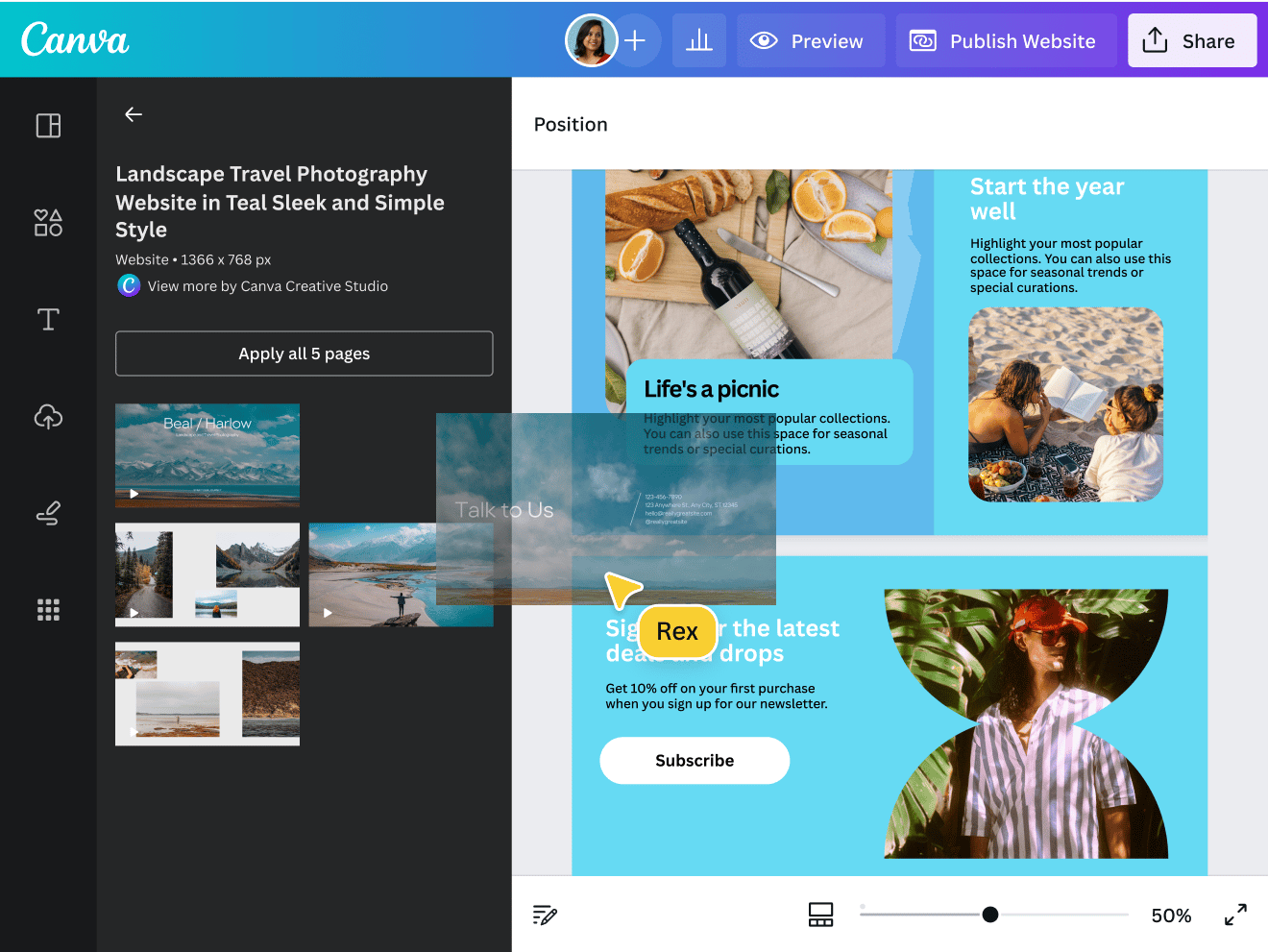 Credits: canva.com
Credits: canva.com
Canva is known for its simple interface and diverse template options, making it perfect for anyone who wants to design a website without needing technical skills. The drag-and-drop feature lets users easily customize designs, which is great for beginners and experienced users alike. Plus, Canva offers a free version, allowing individuals and small businesses to create professional-looking websites without spending money. With thousands of templates available, you can find a style that fits your brand’s personality. For instance, if you’re a photographer, you can choose a portfolio template that highlights your work beautifully. Canva also keeps improving its features, making it a powerful tool for website design.
Getting Started with Canva’s Website Builder
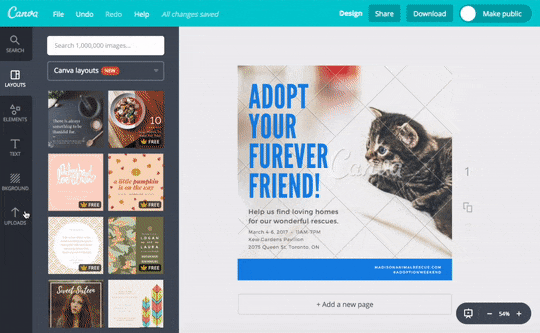 Credits: blog.hubspot.com
Credits: blog.hubspot.com
To create a website with Canva, start by signing up for either a free or Pro account on their platform. Once you have your account, navigate to the dashboard and click on “Create a design.” In the search bar, type “Website” to access the relevant category. You will be greeted with a variety of templates suited for different purposes, such as personal blogs, business sites, or portfolios. Browse through the extensive library and select a template that resonates with your brand aesthetic.
After choosing a template, you can easily customize it to fit your needs. Modify text, images, colors, and layouts using Canva’s drag-and-drop tools. Ensure that each page has a clear title to maintain organization. Once you’re satisfied with your design, click the “Publish” button. Canva provides options to connect a custom domain or use a free Canva domain for your website.
Template Ideas for Engaging Websites
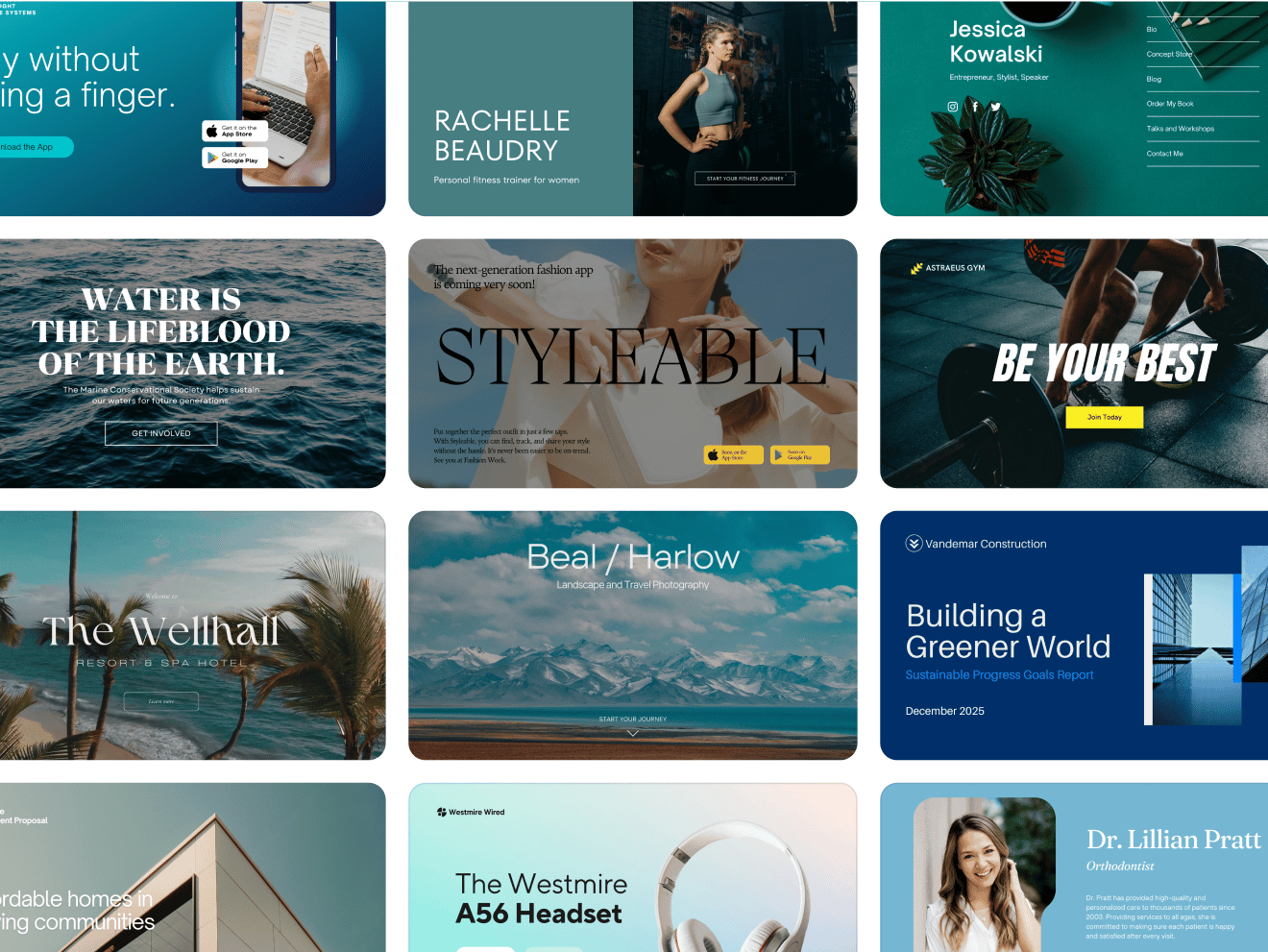 Credits: canva.com
Credits: canva.com
When designing an engaging website with Canva, choosing the right template is crucial. Here are some ideas to inspire your design:
- E-commerce Store: A vibrant template that showcases products with clear categories, enabling easy navigation for shoppers. Use eye-catching images and a simple layout to enhance user experience.
- Blog Template: Ideal for bloggers looking to share content regularly. This template can have a clean design with featured posts, categories, and an easy comment section to engage readers.
- Event Landing Page: Perfect for promoting events like workshops or conferences. Include sections for event details, schedules, and registration forms to capture attendee information.
- Non-Profit Organization: A template that highlights your mission with bold visuals and compelling stories. Include donation buttons and volunteer sign-up forms to encourage support.
- Personal Resume Website: A sleek template that allows you to showcase your skills, experience, and portfolio. This can help you stand out in job applications by presenting your information in a visually appealing way.
| Template Type | Description | Use Case |
|---|---|---|
| Tech SaaS Website | Professional layout with customizable sections | Startups in the tech space |
| Portfolio Website | Minimalist design for showcasing work | Freelancers or artists looking to present their portfolio |
| Agency Website | Polished template for presenting services and testimonials | Marketing or design agencies |
Key Features of Canva’s Website Builder in 2024
Canva has introduced several innovative features to enhance the website-building experience. One standout feature is the built-in analytics, allowing users to track their website’s performance effectively. With this tool, you can monitor traffic, user engagement, and even see which sections of your site are most popular.
Another notable addition is the color palette generator. This tool automatically suggests color combinations that ensure a cohesive design throughout your site. This is particularly helpful for those who may struggle with color theory, making it easier to create visually appealing layouts.
Additionally, Canva’s Magic Write, an AI-driven tool, assists in generating website copy. This feature streamlines the content creation process, helping you craft compelling text that resonates with your audience. You can input prompts, and Magic Write will generate relevant content, saving time and enhancing creativity.
However, it’s important to be aware of some limitations. The Canva website builder is primarily designed for one-page websites or landing pages. This means it may not suit complex websites that require advanced functionalities like e-commerce capabilities or comprehensive blogging features. Furthermore, while Canva offers basic SEO functionalities, such as auto-generating sitemaps, these may not be robust enough for businesses aiming for high search engine visibility.
Tips for an Engaging Website
To create an engaging website using Canva, consider the following best practices: Keep it Simple: Overly complex designs can distract visitors. Focus on a clean layout and intuitive navigation. Use High-Quality Images: Canva provides access to a vast library of images. Use high-quality visuals that resonate with your brand message. Mobile Responsiveness: Ensure your website is mobile-friendly. Test how it looks on different devices to provide a seamless experience for all users. Engaging Content: Incorporate compelling copy that speaks directly to your target audience. Use headings, bullet points, and visuals to break up text and enhance readability.
- Use high-quality images that resonate with your brand.
- Ensure easy navigation with clear menus and categories.
- Incorporate a responsive design for mobile users.
- Create compelling calls to action that guide users.
- Keep your content up-to-date and relevant.
- Utilize white space effectively to enhance readability.
- Integrate social proof like testimonials or reviews to build trust.
None
Canva’s website builder allows for creative freedom while ensuring that your website remains functional. One of the standout features is the ability to integrate multimedia elements easily. For instance, you can add videos to your homepage to capture visitor interest immediately. This is particularly useful for businesses that want to showcase product demonstrations or testimonials. Furthermore, incorporating interactive elements, like buttons and links, can enhance user engagement. For example, a call-to-action button directing visitors to a contact form or a newsletter sign-up can significantly increase conversion rates.
Another aspect to consider is the importance of storytelling in your website design. Use Canva to create a narrative through your website’s layout and content. For instance, a personal blog can feature a timeline format, where visitors can scroll through your journey with visuals and text that guide them along the way. This not only keeps users engaged but also helps to build a connection with your audience.
Lastly, don’t underestimate the power of social proof. Integrate customer reviews and testimonials into your website design. Canva makes it easy to create visually appealing sections for this content. By showcasing positive feedback, you can build trust with potential customers and encourage them to take action.
Frequently Asked Questions
1. What are the key features of Canva for building websites?
Canva offers a user-friendly drag-and-drop interface, customizable templates, and a variety of graphics, fonts, and images to help you create beautiful websites easily.
2. Can I use Canva to create a website without any design experience?
Yes, Canva is designed for everyone, so even if you have no design experience, you can still build a professional-looking website using their templates and tools.
3. How do I publish my website created in Canva?
After designing your website, you can publish it directly from Canva by clicking the ‘Publish’ button and following the prompts to connect a domain or share it online.
4. Is it possible to collaborate with others on my Canva website project?
Absolutely! Canva allows you to invite team members to collaborate on your project, so you can work together in real-time on your website.
5. Can I customize my Canva website to match my brand’s identity?
Yes, you can easily customize colors, fonts, and graphics in Canva to ensure your website reflects your brand’s unique identity.
TL;DR This guide outlines how to create engaging websites using Canva in 2024. It highlights the platform’s ease of use, cost-effectiveness, and extensive templates. Key steps include setting up an account, choosing a template, customizing your design, and publishing your site. Notable features like built-in analytics and an AI content generator are discussed, alongside tips for maintaining simplicity, using quality images, ensuring mobile responsiveness, and crafting engaging content. While Canva is ideal for basic sites, it lacks advanced functionalities needed for complex websites.

