Navigating through Adobe’s graphic design tools—Photoshop, Illustrator, and InDesign—can be overwhelming for creatives. Each program serves a unique purpose which is important to understand for boosting productivity and achieving the best results. Photoshop excels in photo editing and raster-based artwork but struggles with scalable graphics. In contrast, Illustrator shines at creating vector images that retain quality regardless of size, making it ideal for logos and illustrations. Lastly, InDesign is specialized in handling multi-page layouts perfect for publications like magazines or brochures. By recognizing when to use each tool effectively, designers can craft impressive work more efficiently and confidently.
1. Understanding Adobe Photoshop
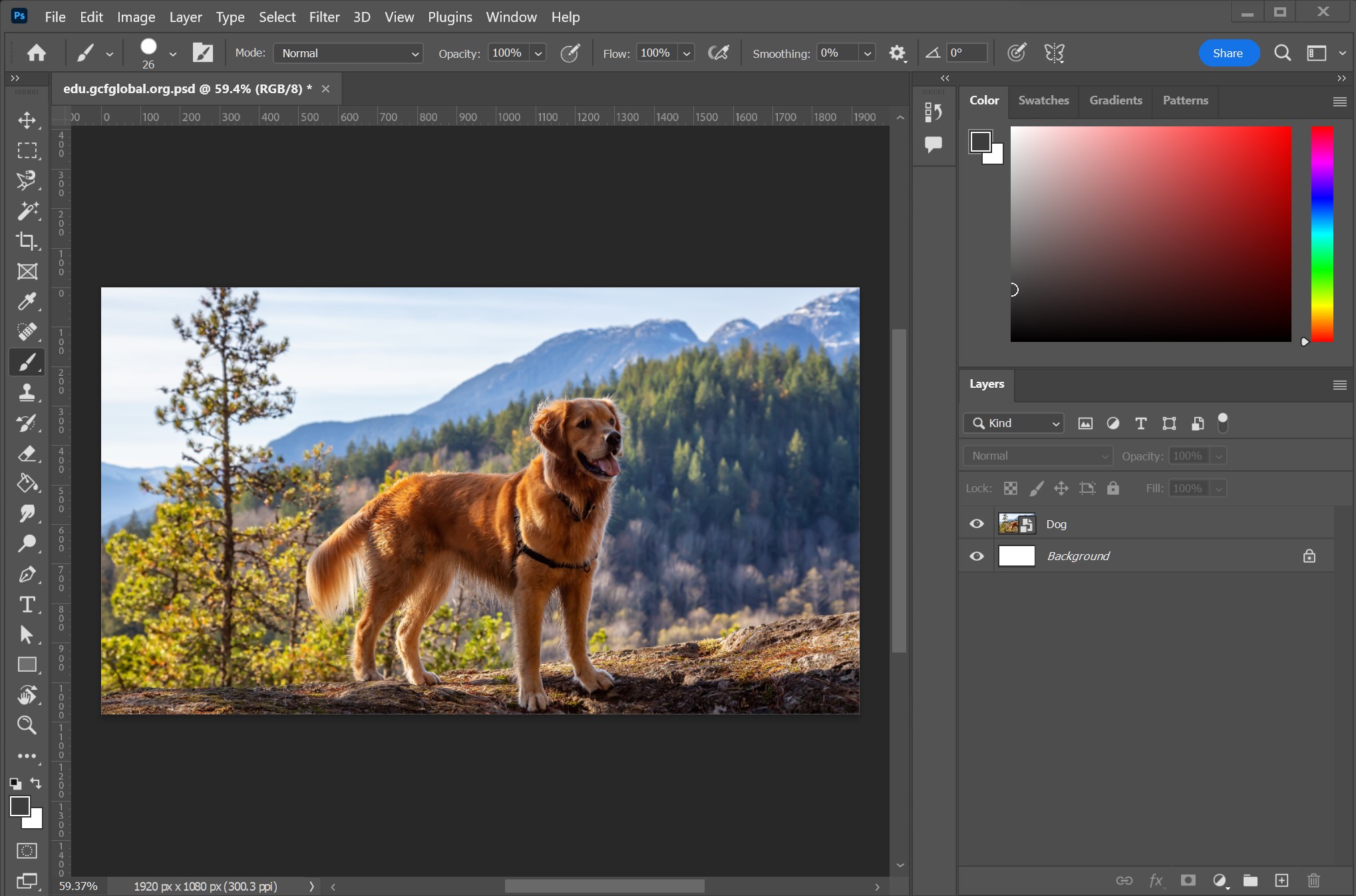 Credits: edu.gcfglobal.org
Credits: edu.gcfglobal.org
Adobe Photoshop is a powerful raster-based image editing software that excels in photo manipulation, digital art, and web graphics. Since it works at the pixel level, it is perfect for detailed image editing tasks, but resizing images beyond their original resolution can lead to pixelation. Photographers and digital artists often rely on Photoshop for its comprehensive tools for retouching, color correction, and creating realistic artwork. For instance, a photographer can use the healing brush to remove blemishes from a portrait or adjust lighting and color tones to enhance a sunset sky. Additionally, Photoshop’s layering system allows users to work non-destructively, making it easy to experiment with different effects and adjustments without losing the original image. This capability is especially useful for creating graphics for social media, websites, and digital mockups, where visual impact is essential.
2. Key Features of Photoshop
Photoshop is packed with features that cater to a wide range of creative needs. One of its standout capabilities is photo editing, offering an extensive toolkit for retouching images, adjusting colors, and applying filters. For artists, Photoshop provides a variety of brushes and effects, making it an excellent platform for digital painting and creating intricate illustrations. The layering system is another key feature, allowing users to perform non-destructive edits by stacking elements, which makes experimenting with designs straightforward and safe. Additionally, Photoshop is well-suited for web graphics, enabling designers to create eye-catching social media posts, banners, and website mockups. This flexibility makes it a go-to choice for creatives who work with images and graphics in various forms.
3. When to Use Photoshop
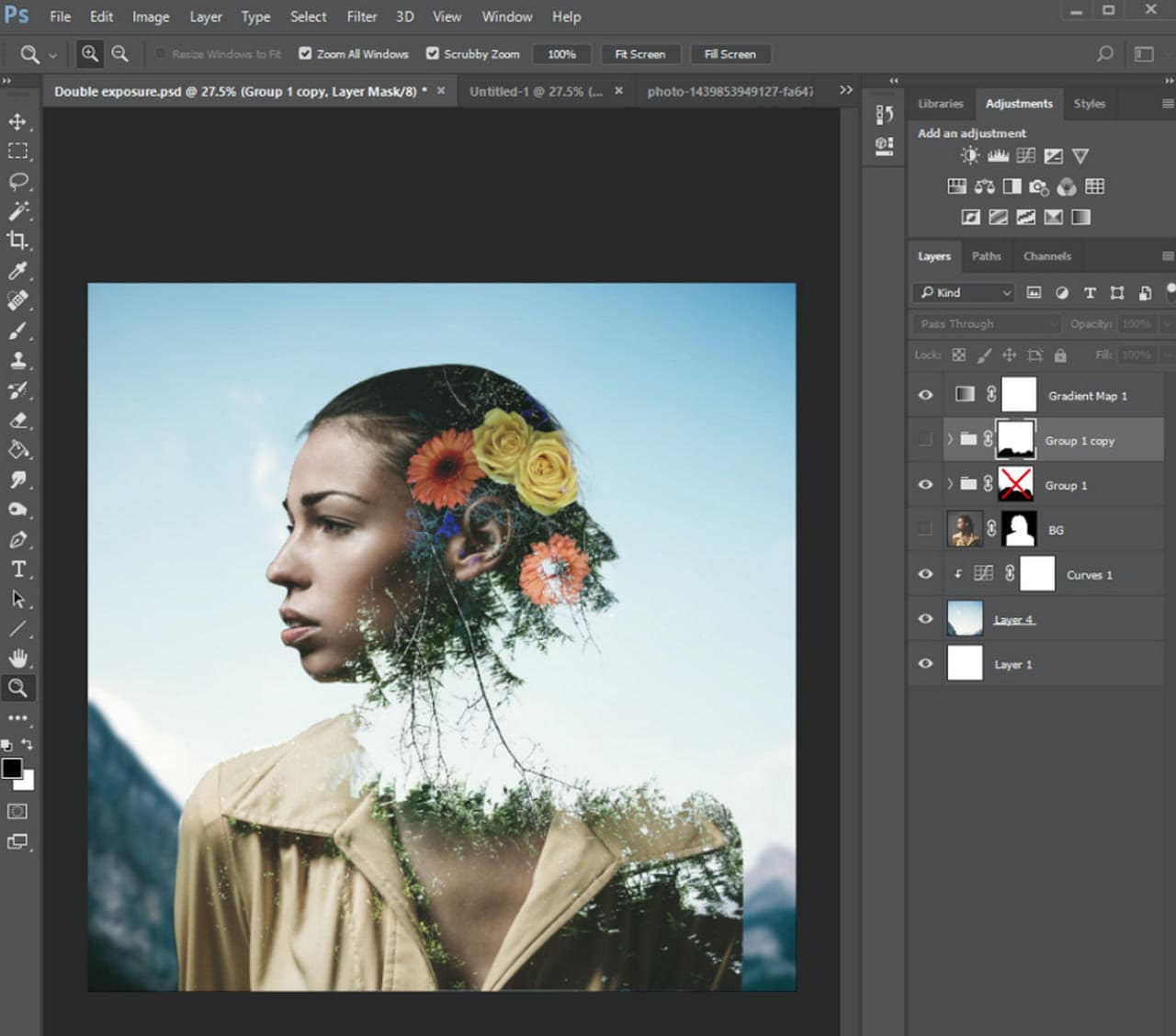 Credits: designmodo.com
Credits: designmodo.com
Photoshop is the go-to tool when your project revolves around detailed photo editing or creative image manipulation. If you’re working on retouching photographs—removing blemishes, adjusting colors, or enhancing details—Photoshop provides a comprehensive set of tools that make this process efficient and effective. For instance, photographers often rely on Photoshop to refine their images before presenting them to clients or publishing them online.
Additionally, if your work involves creating digital paintings or illustrations, Photoshop’s brushes and effects allow for a range of artistic expressions. Artists can use this platform to simulate traditional painting techniques, giving them the flexibility to create unique pieces without the limitations of physical media.
Photoshop is also ideal for designing web graphics. For example, if you’re tasked with creating social media graphics, banners, or mockups for websites, its pixel-based editing capabilities allow for precise control over the visual elements, ensuring they look sharp and appealing across digital platforms.
However, it’s important to note that while Photoshop excels in these areas, its limitations make it less suitable for tasks like creating logos or handling extensive text layouts, where Illustrator or InDesign would be more appropriate.
4. Limitations of Photoshop
Photoshop, while powerful, has its limitations that can impact specific design tasks. One significant limitation is its inability to create scalable vector graphics. Since Photoshop is a raster-based program, any graphics created within it can become pixelated if resized beyond their original resolution. This makes it unsuitable for designing logos or other graphics that need to be scaled to various sizes without losing quality.
Another limitation is its efficiency in handling text. Photoshop is not designed for extensive text management, making it cumbersome to work with large blocks of text. For example, if you are creating a magazine layout with multiple articles, using Photoshop can be tedious and inefficient. Instead, InDesign would be a better fit for managing such text-heavy projects.
Additionally, while Photoshop offers some text tools, they are not as advanced as those in Illustrator or InDesign. This can result in a lack of flexibility when it comes to typography and layout design. Overall, while Photoshop excels in photo editing and raster art, its limitations in vector graphics and text handling make it less versatile for all types of design work.
5. Understanding Adobe Illustrator
Adobe Illustrator is a vector-based graphics software that specializes in creating illustrations, logos, and other scalable artwork. Unlike raster images, which are made up of pixels, vector graphics are composed of paths and shapes defined by mathematical equations. This means that no matter how much you resize a vector image, it will always retain its crispness and quality. This feature makes Illustrator the perfect choice for designs that will be printed or displayed in varying sizes, such as business cards, posters, or billboards.
Illustrator excels in typography as well, allowing designers to manipulate text creatively. You can convert text into shapes, which gives you the freedom to customize every aspect of your lettering—ideal for logo design. With the ability to create multiple artboards in a single document, you can work on different variations of a project simultaneously, which streamlines the design process.
For instance, if you’re designing a brand identity, you can create the logo, business card, and letterhead all within the same Illustrator file. This not only saves time but also helps maintain a consistent visual style across all materials. However, while Illustrator is fantastic for creating graphics, it is not suitable for detailed photo editing or complex image manipulation, areas where Photoshop shines.
6. Key Features of Illustrator
Illustrator is renowned for its vector graphics capabilities, allowing artists and designers to create illustrations that can be resized without losing quality. This means that whether you’re designing a small business card or a large billboard, your artwork will maintain its crispness and clarity. One of the standout features is the advanced typography tools, which enable users to manipulate text in creative ways, including converting text to vector shapes for custom designs.
The software also offers multiple artboards within a single document, which is particularly useful for projects requiring different variations of a design or for organizing multiple related pieces. For example, a designer might create a series of icons or branding materials all in one file, making it easier to manage and export.
Another key feature is the precise control over paths and shapes, allowing for intricate designs and illustrations. This level of detail is essential for tasks like logo design, where every line and curve matters. Illustrator’s integration with other Adobe products enhances its functionality; designers can easily import Photoshop images or export Illustrator files to InDesign for layout purposes, facilitating a smooth workflow across different types of projects.
- Vector-based graphics for scalability
- Wide range of drawing tools and brushes
- Ability to create intricate patterns and designs
- Comprehensive type tools for text manipulation
- Integration with other Adobe apps like Photoshop and InDesign
- Customizable workspaces and panels for efficiency
- Support for multiple artboards for multi-page designs
7. When to Use Illustrator
Adobe Illustrator is best utilized for projects that require clean, scalable designs. For instance, if you’re creating a logo, Illustrator is ideal since logos often need to be resized for different applications, from business cards to billboards, without losing quality. It’s also perfect for designing icons and complex illustrations that benefit from its vector capabilities.
If you’re working on infographics, Illustrator allows for precise control over shapes and text, making it easier to create visually appealing and informative graphics. Additionally, the software excels in typography; you can manipulate text to fit your design needs seamlessly.
Illustrator is also suitable for creating print materials like brochures where graphics play a central role. The multiple artboards feature enables you to work on various design elements within one document, streamlining your workflow. Overall, whenever your project demands high-quality vector graphics, Illustrator is the go-to tool.
8. Limitations of Illustrator
While Adobe Illustrator is a powerful tool for creating vector graphics, it does come with its own set of limitations that designers should consider. One significant drawback is its performance with complex raster images. If you need to edit photos or work with detailed images, Illustrator is not the ideal choice. It lacks the advanced photo editing capabilities found in Photoshop, making it cumbersome for tasks that require intricate image manipulation.
Another limitation is its handling of text. Although Illustrator provides good text tools, it isn’t as robust as InDesign when it comes to managing large volumes of text or multi-page documents. Designers working on projects like magazines or books may find Illustrator’s text handling inadequate, as it can become unwieldy when formatting extensive articles or layouts.
Moreover, while Illustrator allows for the creation of artboards for multiple designs, its interface can become cluttered when managing too many elements at once. This can slow down workflow and lead to confusion, especially in large projects.
Lastly, Illustrator’s output formats are sometimes less versatile for certain print jobs compared to other Adobe software. For example, while it can export to various file types, some print houses prefer files created in InDesign for better compatibility with their systems. This can necessitate additional steps for designers who need to ensure their work meets specific print requirements.
9. Understanding Adobe InDesign
InDesign is the go-to software for creating layouts, especially when working with multi-page documents. It shines in managing text and images together, making it ideal for projects such as magazines, brochures, and books. One of its standout features is the use of master pages, which allows designers to maintain a consistent layout across multiple pages, saving time and ensuring uniformity. InDesign also excels at handling large amounts of text with robust tools for text wrapping and styles, making it easier to format articles and other lengthy content.
Creating interactive PDFs is another strong point for InDesign, enabling designers to craft engaging digital documents that can include hyperlinks and buttons. This functionality is particularly useful for eBooks and online presentations where interactivity enhances the user experience. Additionally, InDesign works well with assets from Photoshop and Illustrator, enabling a seamless workflow; for instance, you can create graphics in Illustrator and then integrate them into your InDesign layouts.
However, InDesign is not designed for creating original graphics or detailed photo editing. It relies on images and graphics created in Photoshop or Illustrator, so while it’s powerful for layout and text management, it should be used in conjunction with the other Adobe tools to produce high-quality designs.
10. Key Features of InDesign
InDesign is tailored for layout design and is especially powerful in handling multi-page documents. Its key features include Master Pages, which allow designers to create a consistent look across different pages. This is ideal for publications, ensuring that headers, footers, and styles remain uniform throughout. Another significant feature is its robust text handling capabilities. InDesign supports large amounts of text, making it suitable for books and magazines, with tools for text wrap and the ability to create and manage text styles easily. Additionally, InDesign can create interactive PDFs, enabling designers to incorporate buttons, hyperlinks, and multimedia elements for engaging digital documents. Furthermore, its integration with Photoshop and Illustrator allows for a seamless workflow; for example, designers can edit images in Photoshop and bring them directly into their InDesign layouts, or use vector graphics created in Illustrator within their designs. This interconnectedness enhances efficiency and creativity, making it a vital tool for any serious designer.
11. When to Use InDesign
InDesign is the go-to software for any project that involves layout design, especially when working with multiple pages. It shines in creating printed materials like magazines, books, and brochures, where the arrangement of text and images is crucial. If you’re designing a newsletter or an eBook, InDesign’s features, such as master pages and robust text handling, allow you to maintain consistency across your project with ease. For example, if you are crafting a magazine, you can set up a master page with a template that includes headers, footers, and page numbers, which will automatically apply to all pages, saving you time and effort. Furthermore, InDesign supports interactive elements for digital documents, making it ideal for creating PDFs that need clickable links or embedded videos. While it doesn’t excel in image creation or manipulation like Photoshop, it integrates seamlessly with both Photoshop and Illustrator, allowing you to incorporate high-quality graphics and illustrations into your layouts.
12. Limitations of InDesign
InDesign, while powerful for layout design, has notable limitations that can impact its usability for certain tasks. Firstly, it is not designed for creating graphics from scratch. Unlike Photoshop or Illustrator, InDesign lacks advanced drawing tools and artistic brushes, meaning you cannot produce detailed illustrations directly within the application. Instead, it relies on assets created in these other programs. This makes it less versatile for projects that require unique visual elements.
Another limitation is its handling of raster images. While InDesign can manage images effectively, it does not offer the same level of photo editing capabilities as Photoshop. If you need to perform detailed retouching or manipulation of an image, you will need to switch to Photoshop first, which can complicate the workflow.
Additionally, InDesign’s text handling, while robust, can become cumbersome when dealing with extremely large documents or complex typography. For instance, if you’re creating a book with thousands of pages and intricate formatting, the software can slow down, affecting performance. This can be frustrating for designers who expect smooth operation.
Lastly, InDesign is less suited for creating single-page designs or graphics that require quick iterations. Its strength lies in multi-page layouts, and using it for one-off projects can feel like overkill. For example, designing a quick flyer might be more efficiently executed in Illustrator or even Photoshop, which are more agile for such tasks.
13. Combining Photoshop, Illustrator, and InDesign
 Credits: creativepro.com
Credits: creativepro.com
The true power of Adobe’s suite lies in its interoperability. Designers often use these applications in tandem to leverage the strengths of each. For example, you can create a logo in Illustrator and then import it into InDesign for layout. If you have photographs that need editing, you can retouch them in Photoshop before using them in your InDesign layouts. Additionally, you can utilize Illustrator graphics within Photoshop for web design projects, enhancing visual appeal. This combination allows for a streamlined workflow, enabling designers to produce high-quality work more efficiently. By integrating these tools, you can create cohesive and professional designs that utilize the best features of each application.
14. Final Thoughts on Choosing the Right Tool
Selecting the right software among Photoshop, Illustrator, and InDesign is essential for achieving your creative goals. Each application serves a distinct purpose, so understanding your project’s needs is key. For instance, if you’re primarily working with photos, Photoshop is your best bet for manipulation and editing. On the other hand, if your focus is on creating logos or illustrations, Illustrator’s vector capabilities will give you the scalability you need. For multi-page documents, InDesign excels at layout and text management, making it the go-to choice for publications.
It’s important to consider not only the current project but also your long-term goals as a designer. Learning to use each tool effectively can enhance your versatility and open up new avenues for creativity. Many professionals use a combination of these applications; for example, designing a brochure might involve creating graphics in Illustrator, editing photos in Photoshop, and laying out the final product in InDesign. This integrated approach allows for a seamless workflow and can lead to higher-quality outcomes.
Ultimately, your choice should align with what you want to create and how you want to work. As you gain experience, you’ll likely develop preferences for certain applications based on your style and the types of projects you enjoy. Experimenting with each tool will help you discover their strengths and how they can complement each other in your creative process.
Frequently Asked Questions
1. What is the main difference between Photoshop and Illustrator?
Photoshop is ideal for editing photos and creating raster images, while Illustrator is best for creating vector graphics and illustrations.
2. Can I use InDesign for creating social media graphics?
While InDesign is mainly for print and layout design, you can use it for social media graphics, but Photoshop or Illustrator may be more suitable.
3. Which software should I choose for logo design?
Illustrator is usually the best choice for logo design because it works with vector graphics, allowing for scaling without losing quality.
4. Is it necessary to learn all three programs?
It depends on your needs. If you want to do a variety of design work, learning all three can be beneficial.
5. What types of projects are best suited for InDesign?
InDesign is great for creating multi-page documents like brochures, magazines, and books that require advanced layout features.
TL;DR This guide delineates the distinguishing features and optimal uses of Adobe Photoshop, Illustrator, and InDesign. Photoshop is ideal for photo editing and raster graphics, Illustrator excels in creating scalable vector graphics, while InDesign is the go-to for multi-page layouts. Understanding the limitations and strengths of each tool helps creatives choose the right software for their projects, ultimately enhancing productivity and quality.

