Adobe Illustrator stands out as a premier tool for creating captivating graphics, making it essential for designers and artists alike. The software’s focus on vector graphics ensures that visuals retain their quality at any size, making it ideal for various projects. With key features like the Pen Tool and Shape Builder Tool, users can produce precise designs whether they’re crafting logos or detailed illustrations. Additionally, Illustrator’s layer management allows for organized workflows which streamline the editing process. By understanding these tools and applying best practices, both novices and experienced creatives can unlock their potential to design engaging art that truly impresses audiences across print and digital platforms.
Understanding Vector Graphics in Adobe Illustrator
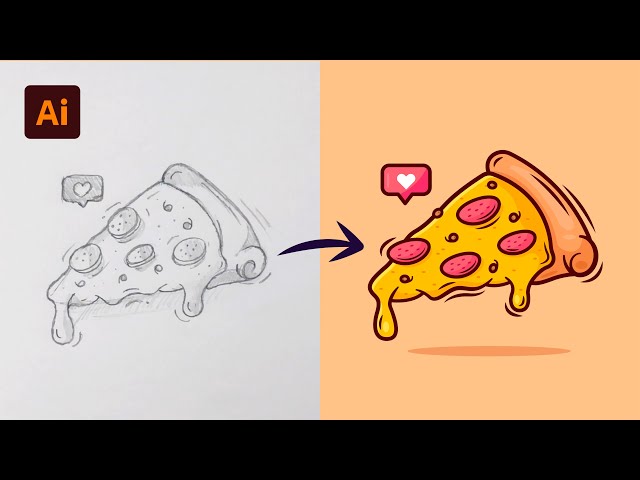 Credits: youtube.com
Credits: youtube.com
Vector graphics are the backbone of Adobe Illustrator, distinguishing it from raster-based design software. Unlike images made up of pixels, vector graphics use mathematical equations to define lines, shapes, and colors. This means that any vector graphic can be scaled infinitely without losing quality, making it ideal for a variety of applications. For example, a logo designed in Illustrator can be resized for a business card or a billboard without any distortion. This scalability is particularly important in branding, where logos must maintain their integrity across different formats and sizes. Moreover, vector graphics are easily editable. Designers can manipulate individual elements, change colors, or adjust shapes without affecting the overall quality of the image. This level of flexibility encourages creativity, allowing artists to experiment with designs until they achieve the desired look. In Illustrator, tools like the Pen Tool and Shape Builder enable users to create complex vector shapes and customize them with precision. The ability to work with vectors not only enhances the visual appeal of graphics but also ensures that they are practical for both print and digital media.
Key Features of Adobe Illustrator
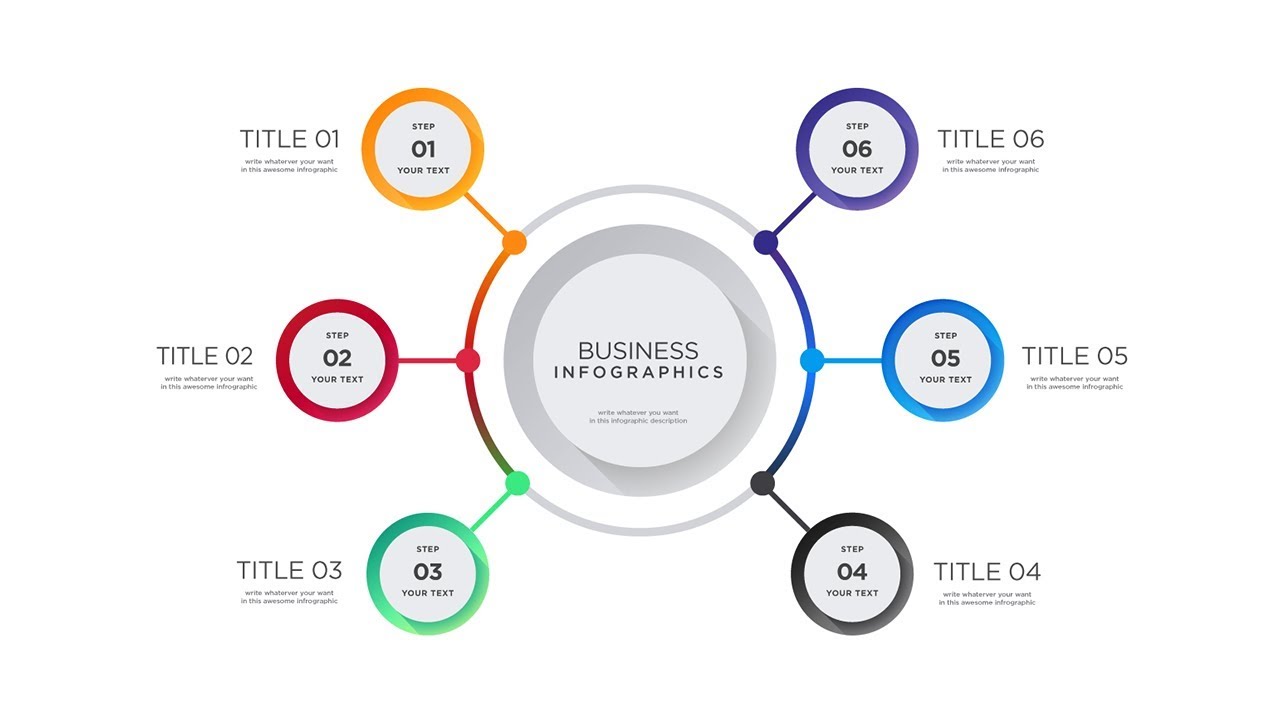 Credits: m.youtube.com
Credits: m.youtube.com
Adobe Illustrator is packed with features that enhance the graphic design experience. The Pen Tool stands out as a vital instrument for creating precise paths and shapes, essential for designing logos and detailed illustrations. The Shape Builder Tool simplifies the process of combining and editing shapes, which encourages creativity. The Layers Panel offers robust management of various elements within a project, making it easier to modify complex designs. Artboards allow for multiple layouts in one document, boosting workflow efficiency and enabling designers to explore different concepts without starting from scratch. Additionally, Illustrator provides extensive color options and custom swatches, helping maintain brand consistency across all graphics.
Practical Applications of Adobe Illustrator
 Credits: youtube.com
Credits: youtube.com
Adobe Illustrator can be used in a myriad of ways to create stunning graphics. For logo design, its vector capabilities ensure that logos are unique and scalable, perfect for representing a brand’s identity. When it comes to business cards, Illustrator provides the flexibility to design cards that stand out in any size or shape. Social media graphics can be easily created, allowing designers to adapt visuals for various platforms without losing quality. Infographics are another significant application; they present visual information that is more digestible than text, and Illustrator’s tools enable seamless integration of data with appealing visuals. For print media like posters, flyers, brochures, and invitations, Illustrator equips designers with the necessary tools to create professional materials that capture attention. Additionally, custom icons and buttons designed in Illustrator can enhance web and app interfaces, improving user experience. The software is also suitable for merchandise design, ensuring high-quality designs for items like t-shirts. Lastly, digital illustrations can be crafted, giving artists the freedom to explore various styles and techniques, making Illustrator a versatile tool in the graphic design arsenal.
| Application | Description |
|---|---|
| Logo Design | Ideal for creating unique, scalable logos. |
| Business Cards | Flexibility to design various sizes and shapes. |
| Social Media Graphics | Adapts visuals for different social media platforms. |
| Infographics | Integrates data with appealing visuals. |
| Print Media | Creates professional print materials like posters and flyers. |
| Branded Icons and Buttons | Enhances web/app interfaces with custom designs. |
| T-Shirt and Merchandise Design | Ensures high-quality designs for merchandise. |
| Digital Illustrations | Allows for exploration of various styles and techniques. |
Best Practices for Using Adobe Illustrator
To maximize the potential of Adobe Illustrator, consider the following best practices: Utilize layers effectively to organize your work, which simplifies the editing process and allows for easier adjustments. Spend time practicing with the Pen Tool, as it is foundational for creating custom shapes and paths. Use graphic styles to maintain consistency across your designs and save time when applying effects. Employ multiple artboards for different variations of a design within a single document to streamline your workflow. Understand color modes; use CMYK for print designs and RGB for digital designs to ensure color accuracy across different mediums. Finally, share your designs with peers for constructive feedback, which can significantly enhance the quality of the final product.
- Always work in layers for better organization.
- Utilize the Pen Tool for precise shapes and paths.
- Make use of the Color Guide panel for harmonious color schemes.
- Regularly save your work to avoid losing progress.
- Experiment with different fonts and typography styles.
- Take advantage of shortcuts to improve efficiency.
- Utilize artboards to manage multiple designs within a single file.
Exploring Adobe Illustrator’s Creative Potential
Adobe Illustrator opens up a world of creative possibilities for designers through its robust set of tools and features. With its vector-based approach, artists can create intricate designs that are easily scalable without losing quality. For instance, an illustrator can design a detailed character for a video game that can be resized for various screen resolutions without any degradation in clarity.
The software allows for unique artistic expressions, such as using the Brush Tool to create hand-drawn effects or employing the Gradient Tool to add depth and dimension to objects. For example, a simple shape can be transformed into a stunning, multi-dimensional graphic by layering gradients and textures, giving it a lifelike appearance.
Moreover, the ability to create custom patterns and textures enhances creativity. Designers can draw inspiration from various sources and replicate those styles within Illustrator, allowing for a personalized touch. A great example is designing unique backgrounds for digital artwork or promotional materials that stand out in a crowded market.
Illustrator’s integration with Adobe Creative Cloud also allows for seamless collaboration. Designers can share their work with other Adobe users, making it easier to gather feedback and make adjustments in real-time. This feature is particularly beneficial for team projects, where multiple designers can contribute their ideas and expertise to a single piece of work.
Additionally, the software supports various export options, enabling designers to prepare their graphics for print, web, or social media platforms efficiently. This versatility means that a single design can be adapted to fit different formats, from high-resolution prints to optimized images for online use.
In summary, Adobe Illustrator empowers users to explore their creativity through its extensive features and tools, making it an invaluable asset for anyone looking to produce stunning graphics.
Frequently Asked Questions
1. What are some basic tools in Adobe Illustrator for creating graphics?
Adobe Illustrator has essential tools like the Pen Tool for drawing, the Shape Tool for creating shapes, and the Brush Tool for adding artistic strokes, which help you create graphics easily.
2. Can I use Adobe Illustrator to design logos?
Yes, Adobe Illustrator is perfect for logo design because it uses vector graphics, allowing you to resize logos without losing quality.
3. How can I create custom colors in Adobe Illustrator?
You can create custom colors in Illustrator by using the Color Picker for specific shades or by mixing colors in the Color Panel.
4. Is it possible to use Adobe Illustrator for print designs?
Absolutely! Adobe Illustrator is widely used for print designs like brochures, business cards, and posters because it ensures high-quality output.
5. What file formats can I save my designs in using Adobe Illustrator?
You can save your designs in various file formats including AI, PDF, SVG, and PNG, making it easy to share or print your work.
TL;DR Adobe Illustrator is a leading vector graphics software that allows designers to create high-quality visuals without losing quality when resized. With essential features like the Pen Tool, Shape Builder, and artboards, Illustrator supports a range of applications from logo design to infographics. Best practices include organizing layers, mastering the Pen Tool, and understanding color modes for print and digital work. By leveraging these tools and techniques, designers can produce stunning graphics that effectively communicate their creative vision.

